The app settings
The application settings are used to configure the PXM settings according to the system setup and Sitecore website
InDesign Server enables you to build server-based publishing solutions. You can use InDesign Server to automatically create InDesign documents from Sitecore content. The application settings help you to arrange the storage of images and published files for your automated publications. You can also change the message settings here.
You can find the relevant application settings in: /sitecore/Print Studio/App Settings.
This topic describes the following:
The URL Settings folder lets you choose the location of where you want to store your files.
Image Store Path – the location of your image files on the file server in your network. The files are taken from this location by InDesign Server when they are published. You can choose whether you want to use high or low resolution images for your PDFs. The image store path contains the location of both the high and the low resolution versions of the images:
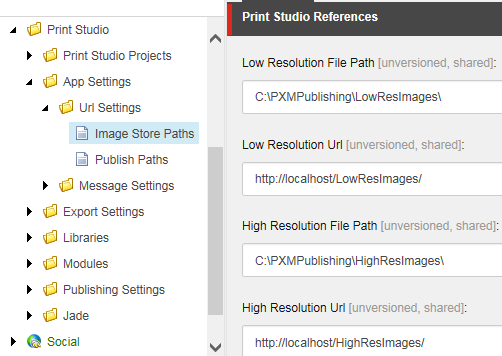
Publish Paths – the location of your published files (PDF and/or Flash) on the file server in your network. The files obtain download links (sent in the e-mail messages) when they are published. Authorized users can download these files.
The Message Settings folder contains all the items related to sending e-mail messages. For example, when users upload and convert files, they receive an e-mail message letting them know that the process has finished. The same applies when a user publishes a document – the user receives an e-mail message with the download link to the PDF. The information about how InDesign handles these messages is contained in the item in the Data section, in the Message field.
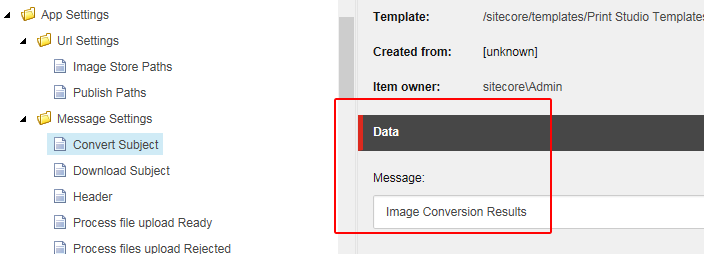 |
The following table outlines the messages that are available in the Message Settings folder. You can specify how you want the information to appear by entering a message in the Message field.
Message | Description |
|---|---|
Convert Subject | Information on the image conversion results in the subject line of the e-mail message. |
Download Subject | Information on the image conversion and download results in the subject line of the e-mail message. |
Header | Header text that appears in all e-mail reports sent from PXM applications. You can create more headers for different uses that can be selected, for example, for Print Processing Jobs (/sitecore/Print Studio/Publishing Settings). |
Publishing Ready | If the publishing process was successful, the text in this field appears in relevant e-mail reports sent from ODG. |
Publishing Rejected | If the publishing process was unsuccessful, the text in this field appears in relevant e-mail reports sent from ODG. |
Publishing Subject | If the publishing process was successful, the text of this field appears in the subject header of the e-mail reports sent from ODG. |
Footer | Footer text that appears in all e-mail reports sent from PXM applications. You can create more footers for different uses that can be selected, for example, for Print Processing Jobs (/sitecore/Print Studio/Publishing Settings). |