Create and implement a custom marketing taxonomy
Apply taxonomy tags to identify campaigns, referring channels and other information about your marketing activities.
In the Sitecore Experience Platform, taxonomies are a way of organizing items. You apply taxonomy tags to identify campaigns, referring channels and other information about your marketing activities. This allows you to identify and track relationships between various marketing activities, providing you with deeper insight into campaign effectiveness and how your contacts interact with your brand.
Sitecore XP includes channel, campaign, and asset taxonomies, but you can also define custom marketing taxonomies based on your business needs. You can create custom taxonomies that identify different business units, geographical units, individual brands in your organization, and so on.
For example, a marketing director would work together with a data scientist to define which taxonomies an organization needs for classifying its marketing activities. Together they decide that, in addition to channel and campaign group taxonomies, they need taxonomies that identify their organization's business units. They create and then apply these taxonomies to existing campaigns to track information about campaign traffic and engagement levels in each of these business units.
This walkthrough outlines how to:
To create a custom marketing taxonomy:
In the Marketing Control Panel, in the content tree, select Taxonomies.
Expand the Taxonomies node and click on the facet you want to use.
For example, select Campaign Taxonomy1.
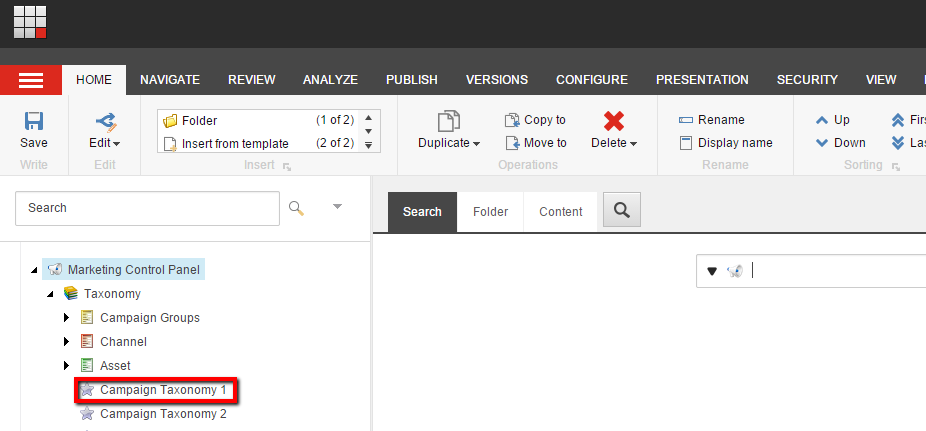
Under Content, click Unprotect to allow you to edit the taxonomy tag.
Left click the taxonomy tag, then click Rename. In the Rename dialog, give the new taxonomy a name and click OK.
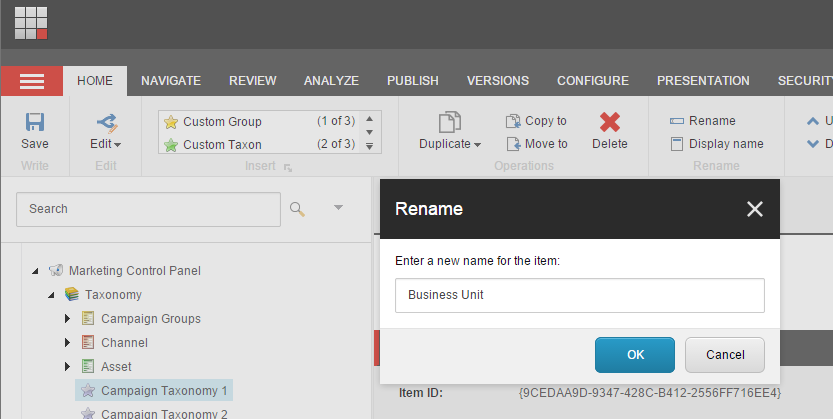
To make the item protected again, click the Configure tab and in the Attributes group click Protect Item.
Click Save.
Once you have created a marketing taxonomy, you can create your own taxonomy tags. You can apply these taxonomy tags to campaigns.
In the Marketing Control Panel, in the content tree, select Taxonomy, then expand the Taxonomy node and click the Business Unit taxonomy.
On the Home tab, in the Insert group, click Custom taxonomy tag.
In the dialog box that appears, give the new tag a name and click OK.
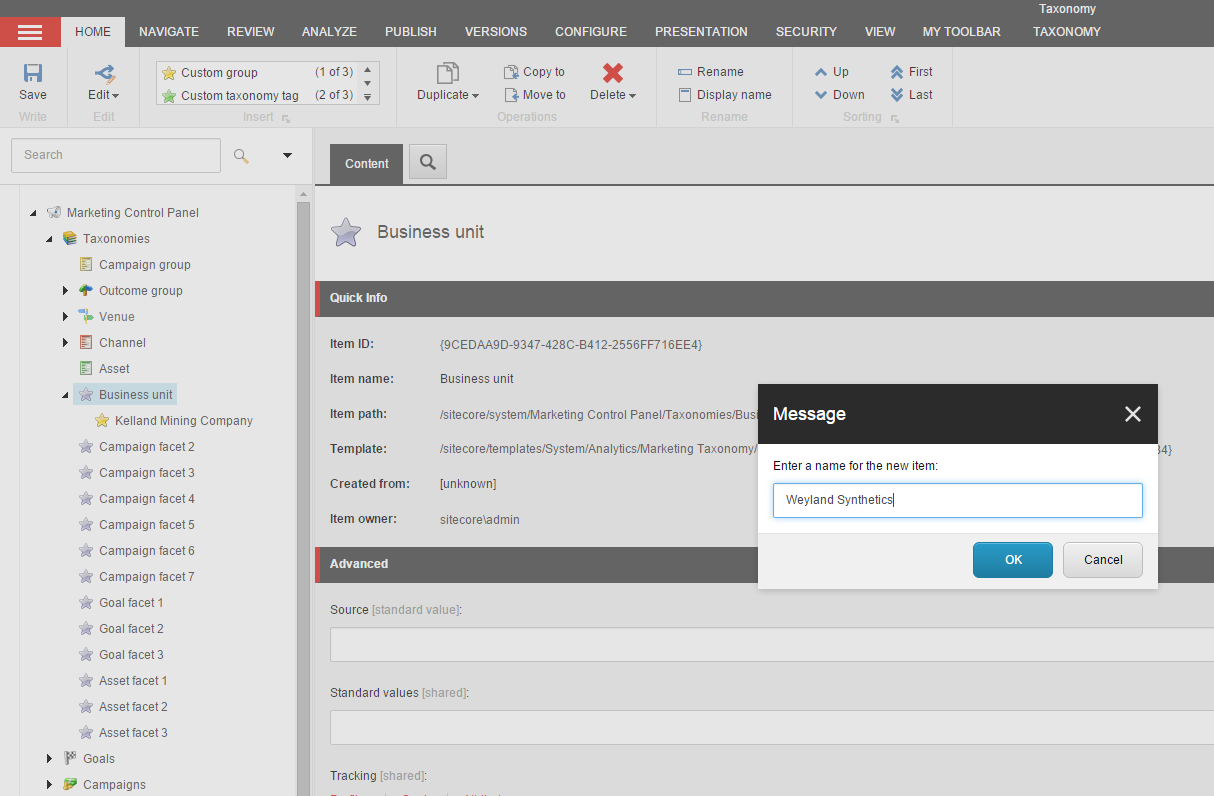
Click Save to save the new taxonomy tag.
Note
You must deploy a taxonomy tag before you can start to associate campaigns with it.
On the Taxonomy tab, Taxonomy group, click Deploy.
Once you have created a custom taxonomy, you can apply it to a campaign. This classifies the campaign as belonging to the custom group that you have created, and allows you to track aspects of the campaign in Experience Analytics.
In the Marketing Control Panel, in the content tree, click Campaigns.
Click an existing campaign activity or create a new campaign.
On the Content tab, in the Classification section, Campaign Taxonomy, click Edit.
In the Select Items dialog, in the content tree, click the item or items that you want to associate with the campaign. Click the chevron
 to select the item and click
to select the item and clickClick Save and, on the Publish tab, in the Publish group, click Publish to publish the changes to the campaign activity.