Deploy marketing definitions
How to deploy marketing defintions in a scalable environment.
Marketing definitions are Sitecore items that enable you to create and define campaigns, goals, marketing assets, outcomes, and marketing taxonomies.
When you install Sitecore for the first time, in order for aggregation and reporting to work correctly, you must deploy all default marketing definition items. Deployment means that for each marketing definition defined in the master database a corresponding record is created in the reporting database.
You are required to deploy all marketing definition items when you:
Install a standalone environment
Configure a scalable environment
Note
In a scaled environment, the deploy marketing definitions dialog is only available in the content management role.
Add a module such as the Email Experience Manager (see the relevant guide for the module)
Install Sitecore Commerce Connect with Sitecore
Upgrade a Sitecore instance to a newer version
If you install a Sitecore module, then use the deploy dialog to update the reporting database with any additional marketing definitions that come as part of the module.
To deploy all marketing definitions:
Log in to the Sitecore Experience Platform desktop.
Click Control Panel and navigate to the ANALYTICS section.
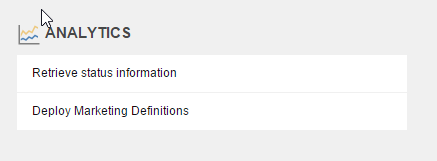
Click Deploy Marketing Definitions.
In the Deploy marketing definitions dialog box, select all the check boxes and click Deploy.
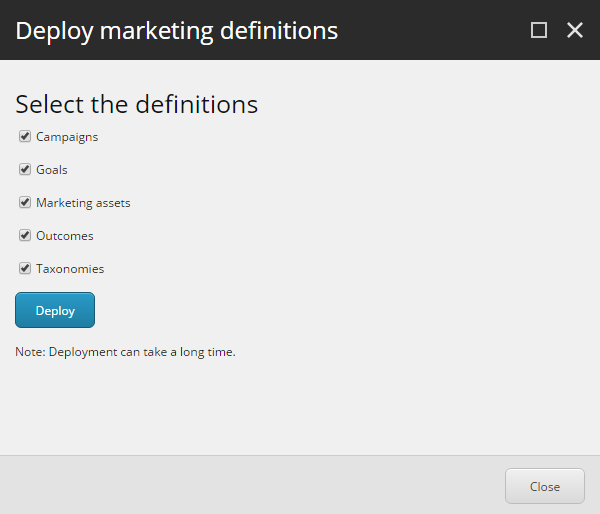
When you click Deploy, all marketing definitions that are in the final Analytics workflow state and all taxonomy items are deployed to the reporting database. This can take a long time to complete.
Note
If you fail to deploy marketing definitions correctly, you can get an error during aggregation and some xAnalytics reports will not display correctly. Errors are stored in the log files but are not displayed in the xAnalytics UI. Also, other Sitecore applications using the reporting database could be affected.
If you create additional custom marketing definitions or taxonomies, you do not need to use the Deploy marketing definitions dialog to re-deploy all items.
To deploy a single marketing definition item that you have created, such as a goal, use the workflow in the Content Editor ribbon. This ensures that the new item enters the final state of the Analytics workflow. To deploy a new taxonomy item, such as a channel select the root item and in the ribbon, click Deploy (as taxonomies do not use the Analytics workflow).
For more information on how to create and deploy marketing definitions and taxonomies, see the following topics:
Note
If you have added your own marketing definitions or taxonomies always deploy them first if you want them to be included when you deploy all marketing items and taxonomies using the Deploy marketing definitions dialog.