Copy or duplicate an item
Create a new item by copying or duplicating an existing item.
In the Content Editor, you can create a new item by copying or duplicating an existing item:
Copy an item – copies the selected item and all its content and subitems to a location in the content tree that you specify.
Duplicate an item – copies the selected item and all its content and subitems to the same location in the content tree.
Note
In Internet Explorer, you can also copy, cut, and paste items to and from the clipboard. The clipboard functionalities are available on the Home tab, in the Clipboard group, but due to JavaScript restrictions in other browsers, the Clipboard group appears only in Internet Explorer.
To copy an item to another location:
In the content tree, locate and select the item that you want to copy.
On the Home tab, in the Operations group, click Copy to. Alternatively, you can also right-click the item in the content tree, click Copying and then Copy to.
In the Copy Item To dialog box, select the location where you want the copy the item to be stored.
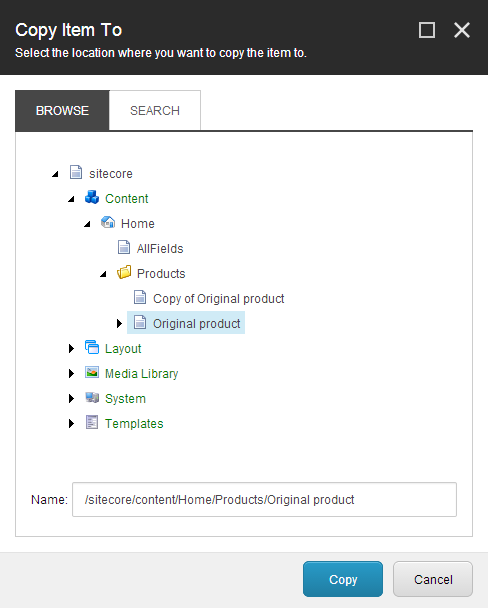
Note
You can navigate to the location through the content tree on the Browse tab, or you can search for the location on the Search tab.
Click Copy to create a copy of the item in the specified location.
Now you can edit the new item, add subitems, or move the item to another location.
Note
To copy multiple items at the same time, you must run a search for all the items that you want to copy and use the Copy results to search operation.
To duplicate an item:
In the content tree, locate and select the item that you want to duplicate.
On the Home tab, in the Operations group, click Duplicate. Alternatively, you can right-click the item and click Duplicate.
Enter a name for the new item and click OK.
Now you can edit the new item, add subitems, or move the item to another location.