Experience Profile customer service scenario
A sales executive uses the xFile to find out how engaged a named contact is with the car dealership website.
The Experience Profile dashboard provides an overview of the levels of engagement and commitment shown by a contact, which in turn can help sales executives to understand the characteristics, browsing behavior, and buying preferences of a contact.
In this example scenario, you want to get to know a named contact and find out how engaged he is with your car dealership website. To see the session trail for all interactions and activity, you can view triggered goals and events, campaigns that have been enrolled for, triggered engagement plans, and keywords used.
In this scenario, you complete the following tasks:
You can find a contact by entering a name or an email address in the search box provided in the Experience Profile.
To open the Experience Profile and find a named contact:
In a web browser, enter the URL of your Sitecore website.
Enter your log in credentials and click Log in.
To find contacts, click Experience Profile. By default, a list of the latest visitors to your website is displayed
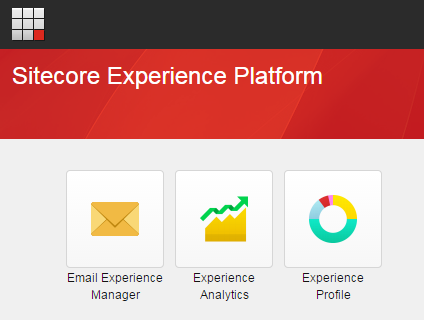
You can select a name directly from the list of contacts or, alternatively, use the search box to find a known contact by name or email address.
For example, enter the name Victoria Rahal, her email address, or part of the name in the Find contacts search box to find out more about the experience this contact has had with your brand. Alternatively, click her name if you can already see it displayed in the list of contacts.
Look for the relevant contact in the search results, and then click Contact Card to display the xFile for this contact.
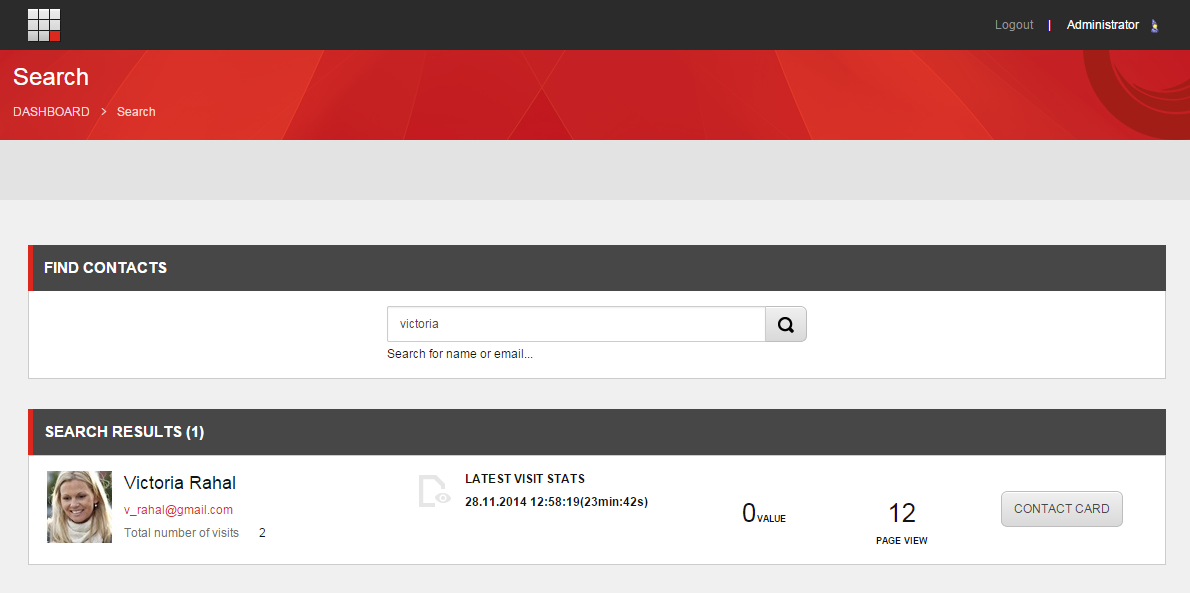
In this example, the Experience Profile for Victoria Rahal is displayed. By default, the Overview tab is displayed first.
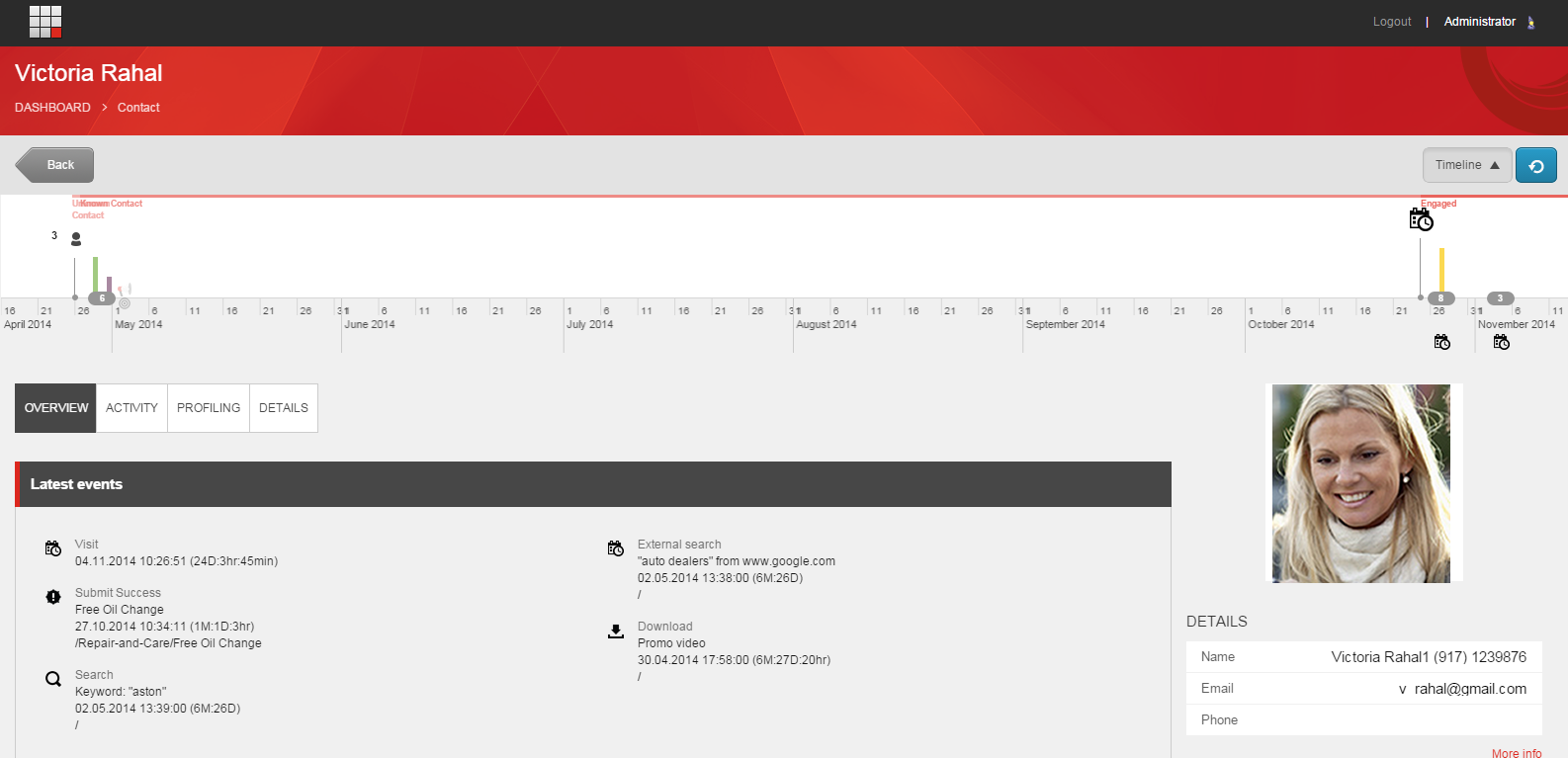
In this example, the contact has already placed an order so is now regarded as a customer. It is important that you can quickly and satisfactorily answer the request from the customer.
To verify that the customer's contact details are correct and then check an offer event was triggered in the system:
Click the Details tab and ask the contact to confirm that the contact details are correct.
To check the offer form was submitted successfully, click the Activity tab, then click the Visits subtab and scroll down to the Events section In the Events section, you can see if the customer successfully submitted the request form for an offer (for example, a free oil change) and how recently it was submitted.

The contact asks for more information about an offer (for example, how to make use of the free oil change offer). You have a PDF file with this information, so you explain that you will send this PDF file to her preferred email address.
To find the contact's email address and send the PDF file:
On the Details tab, you can see that the contact has a primary and secondary email address. Select the primary email address.
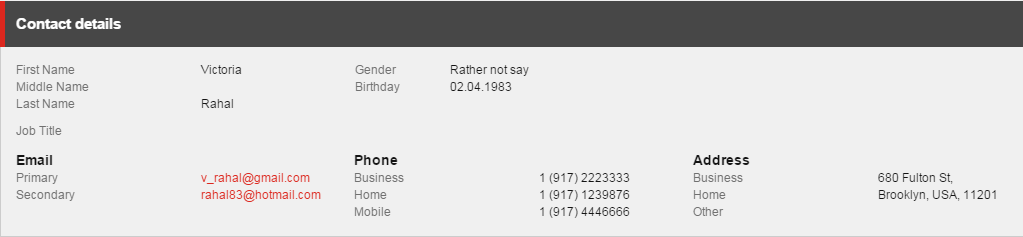
Your default email program opens. Attach a PDF with the offer details and send the email message.
While viewing her Experience Profile, you notice that the customer has used Twitter to advocate the product she purchased. Before Victoria ends her call, she tells you that she is also blogging about your products. To keep this good relationship going, you decide to send her a gift for her birthday. Social network information from Facebook might help you find out the date of her birthday and also provide you with inspiration for a suitable present.
Note
You need to have permission from the contact and the Social Connected module configured correctly to see social network data for contacts in the Experience Profile.
To see Twitter tweets and access Facebook information:
In the Experience Profile, on the Social tab, click the Twitter subtab.
In the Recent Activity panel, you can see recent tweets from the customer.
As a reward for her loyalty to your brand, find her date of birth and send her an appropriate birthday present as a reward. To find her birthday, view her Facebook information on the Facebook subtab.
In this scenario, a customer has contacted the customer service department to get support and to request more information. It is important that the customer service representative who receives the phone call is able to find the customer contact details quickly and address the customer's needs immediately.
The Experience Profile dashboard is populated with data from the xDB on all the relevant interactions for this contact, making it possible to maximize the impact of an offline interaction, such as a telephone call. By viewing the Experience Profile Social tab, you can quickly see that not only is this customer blogging about your brand but has also posted on social networks, advocating the brand to others.
You can use the Experience Profile to find out more about the online experience that this customer has had with your organization. It is possible to take quick action to encourage further customer interaction and loyalty, with the intention of making this contact not only an advocate of the brand but also a lifelong customer.