Navigate to an item in the Experience Editor
In the Experience Editor, there are more than one method you can use to navigate to the page or item that you want to work on.
In the Experience Editor, you can navigate to the page or item that you want to work on using one of the following methods:
Preview mode – use this method if you want to browse the website to get to the page.
Navigation bar – use this method if you want to navigate to the page in a menu structure.
Search – use this method if you want to search for the specific item. This is very helpful if you need to work on an item or page on another website.
If you enable the preview mode, you can browse to a specific page like on a regular website.
To enable the preview mode, in the ribbon, in the Mode group, click Other, and in the drop-down menu, click Preview.
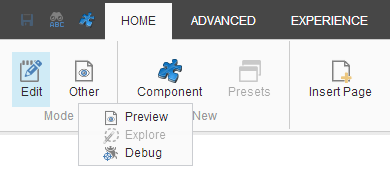
You can now click the items on your website to browse to the relevant page.
The Navigation bar allows you to navigate to a specific page through a menu structure.
To enable the Navigation bar, in the ribbon, on the View tab, select Navigation bar.
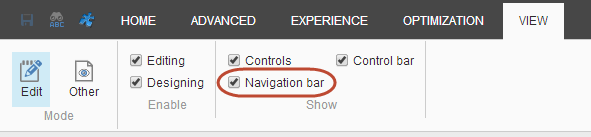
The Navigation bar appears below the ribbon.
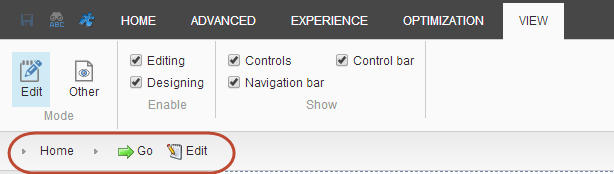
To navigate to a page, click the item or the arrow in the Navigation bar to navigate to a page in the menu. If you want to edit the item’s field values in the Content Editor, click Edit
 .
.
In the Experience Editor, you can use search to navigate to a specific item and from the search results direct the Experience Editor to the specific page where the item is located. In addition, if you work on multiple websites, you can use search to quickly move from one website to another.
To use search to redirect the Experience Editor to a specific item, click Search
 in the Experience Editor ribbon.
in the Experience Editor ribbon. 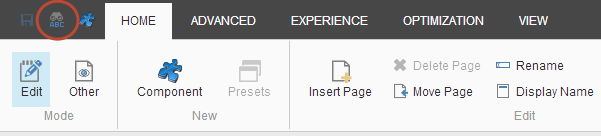
In the Navigate to Item dialog box, you can search for an item across all your websites and direct the Experience Editor to that specific item.
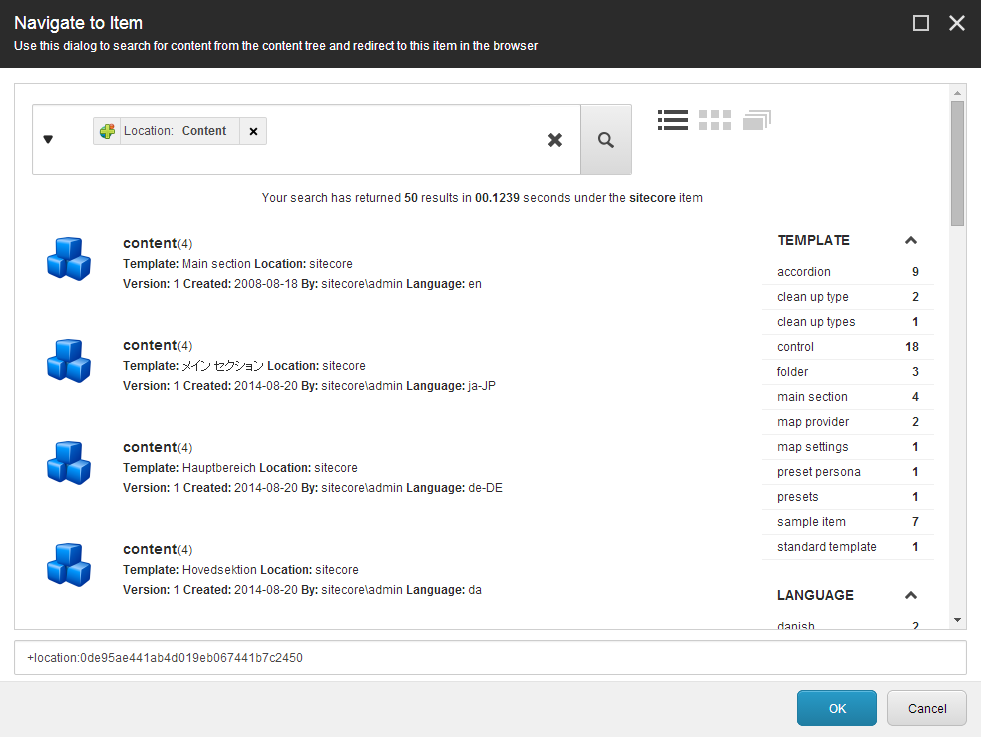 |