Preview a webpage
Use the preview functionality to preview your website without publishing it first.
The preview functionality lets you preview all your items on your website before you publish them.
The preview functionality lets you:
Specify a preview date, so that you can see how your website looks at a point in the past or future, according to the publishing restrictions that are set up.
See how a webpage looks in different language versions.
Preview how the page displays on different devices.
This topic outlines how to:
You can preview the currently selected page in preview mode.
To preview a webpage:
Open the preview mode from either the Content Editor or the Experience Editor:
From the Experience Editor, on the ribbon, in the Mode group, click Preview.
From the Content Editor, on the Publish tab, in the Publish section, click Preview.
On the Experience tab, select the preview parameters:
Date – to preview how the page will appear on a different date, in the Date group, click the date, or click the blue arrows to select the previous day or the next day.
Language – to view the page in a different language, in the Language group, click Language
 and select the language that you want.
and select the language that you want. 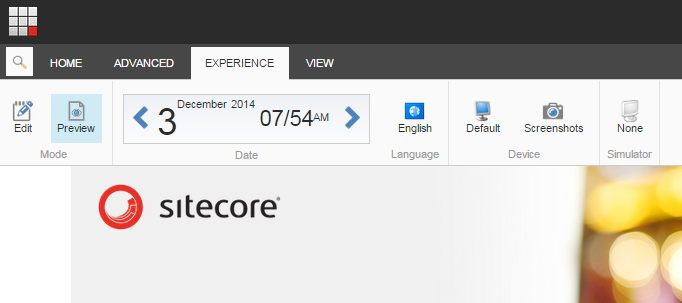
Note
You must have the necessary security permissions to access the Experience tab.
Navigate through the pages to preview your whole website.
Tip
In the Preview mode, you can also use the search functionality to navigate to a specific page that you want to preview.
The Device Simulator lets you preview your website in a simulation of a different device, such as an iPhone, iPad, Android Phone, and Blackberry.
The Device Simulator is not a pixel-perfect rendition of the website as it appears on each device. However, it gives you a good indication of how the device presents the website and it lets content authors quickly see how pages look on mobile devices.
To preview a page in the Device Simulator:
In the Experience Editor, on the Experience tab, in the Mode group, click Preview.
In the Simulator group, click the device icon and select a device.
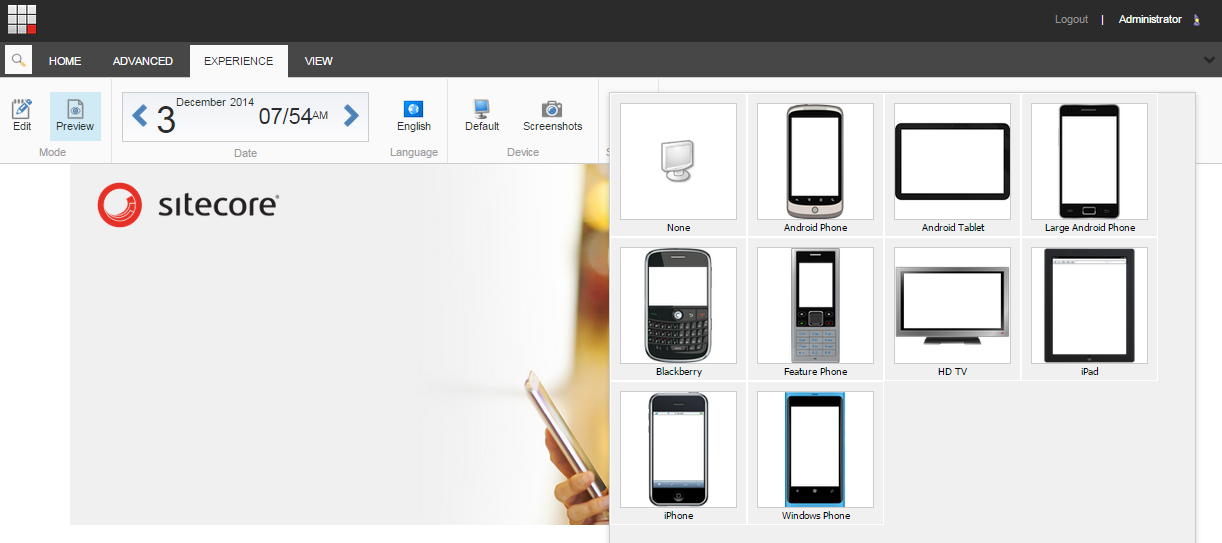
In the Device Simulator, all the navigation remains fully functional. You can:
Browse through the website.
Click Rotate to change the orientation of the device.
Scroll up and down, as well as left and right.

To return to the default page preview, click the device icon and in the drop-down menu, click None.
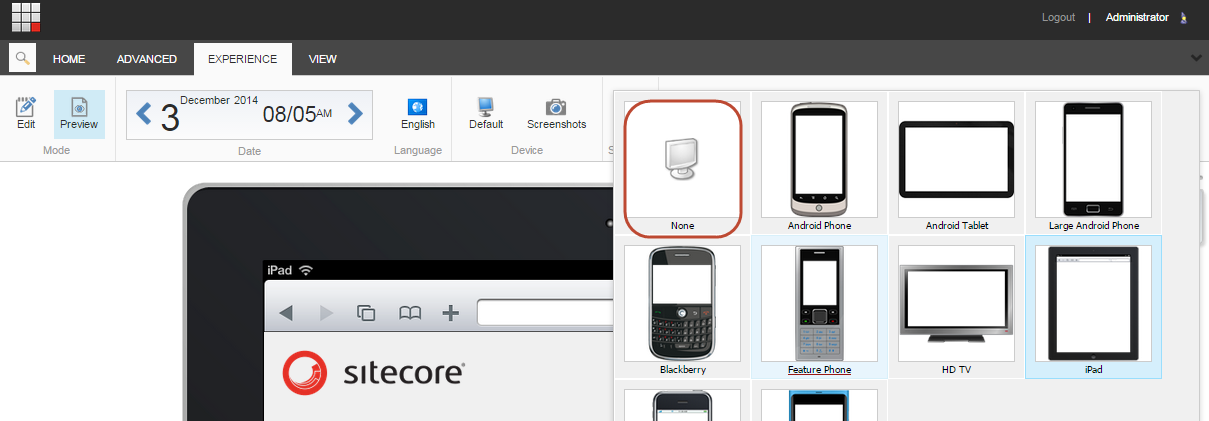
You can preview your website from the Sitecore Desktop.
To preview a website from the Sitecore Desktop:
In the Sitecore Desktop menu, click Preview.
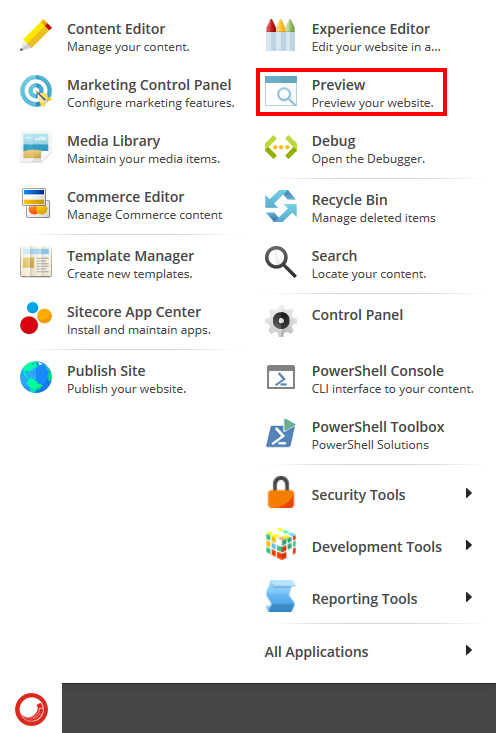
Sitecore displays a preview of the default website in a new window.
Note
If you do not have permission to view the default website, you receive an error message. (An administrator can change the Preview.DefaultSite setting in the sitecore.config file. The configuration applies to all users.)