Publishing items to a preview publishing target
If you need to publish an item before it reaches the final workflow state, you can publish it to a preview publishing target.
By default, items that are in a workflow can only be published if the items are in the final workflow state. However, in situations where you need to publish an item before it reaches the final workflow state, for example, if you want the item to be reviewed by a non-Sitecore user, you can publish the item to a preview publishing target.
A preview publishing target is a publishing target that you can assign to one or more workflow states to allow items in that workflow state to be published. When you publish to a preview publishing target, all items that are in a workflow state with this preview publishing target assigned, and all items that are in a final workflow state of any workflow, are published.
In this way, items that are not in the final workflow state (and therefore cannot be published) can be published to an internal site for review or they can be published to a secure site with early release material that only certain partners or customers can access.
This walkthrough outlines how to:
To create a preview publishing target:
In the Content Editor, in the content tree, click
System/Publishing Targets.On the Folder tab, in the Options section, click Publishing target.
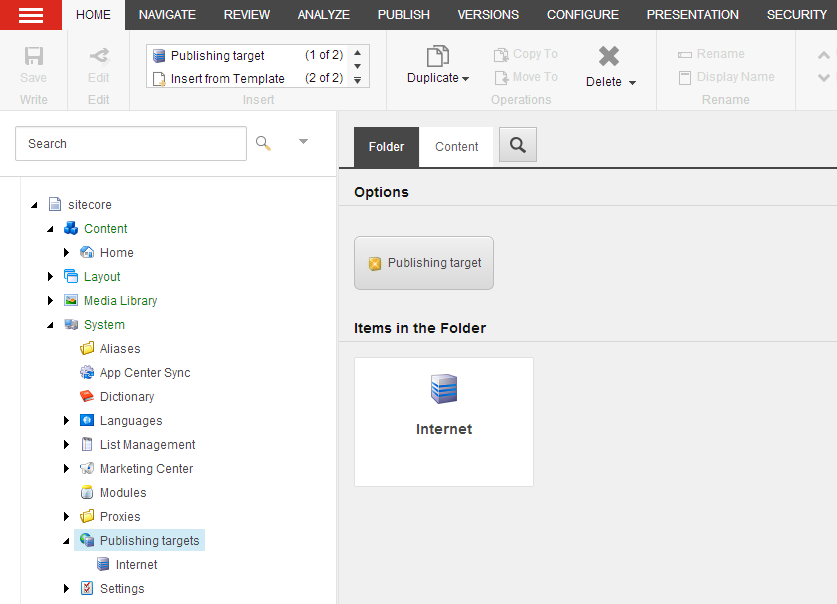
In the system dialog box that appears, enter the name of the preview publishing target and click OK.
On the Content tab for the new publishing target, enter the name of your target database and select the Preview publishing target check box.
Important
Make sure that the name of the target database is entered correctly to avoid getting an error when you try to publish to the preview publishing target.
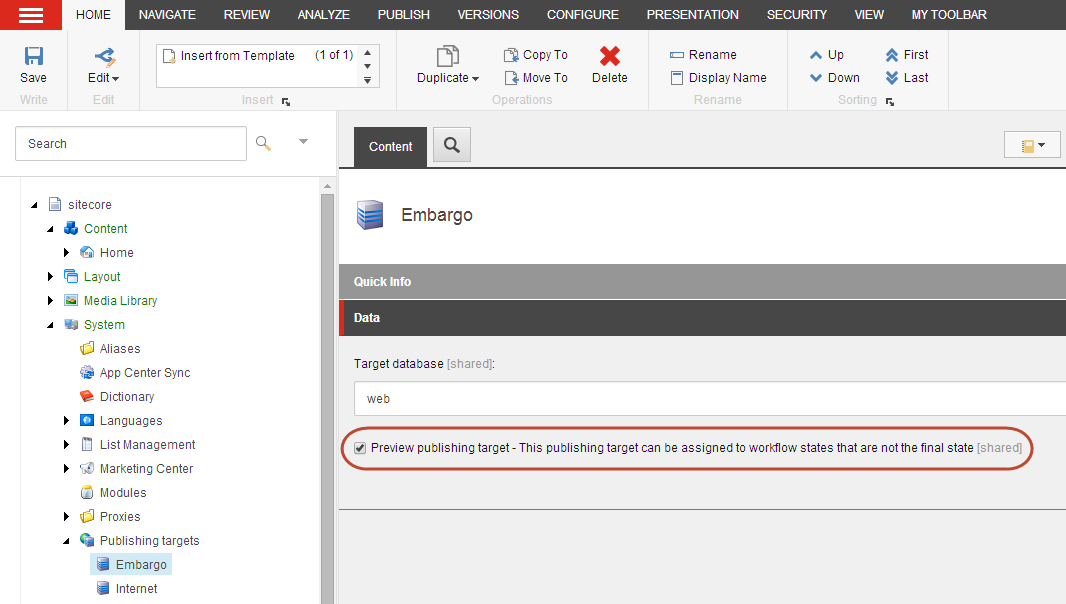
Click Save.
To allow items in a workflow state to be published to a preview publishing target:
In the Content Editor, in the content tree, click
System/Workflows, and then select the workflow state that you want to assign a preview publishing target to.In the Data section, select one or more preview publishing targets to assign to this workflow state. The list contains only the publishing targets that are specified as preview publishing targets.
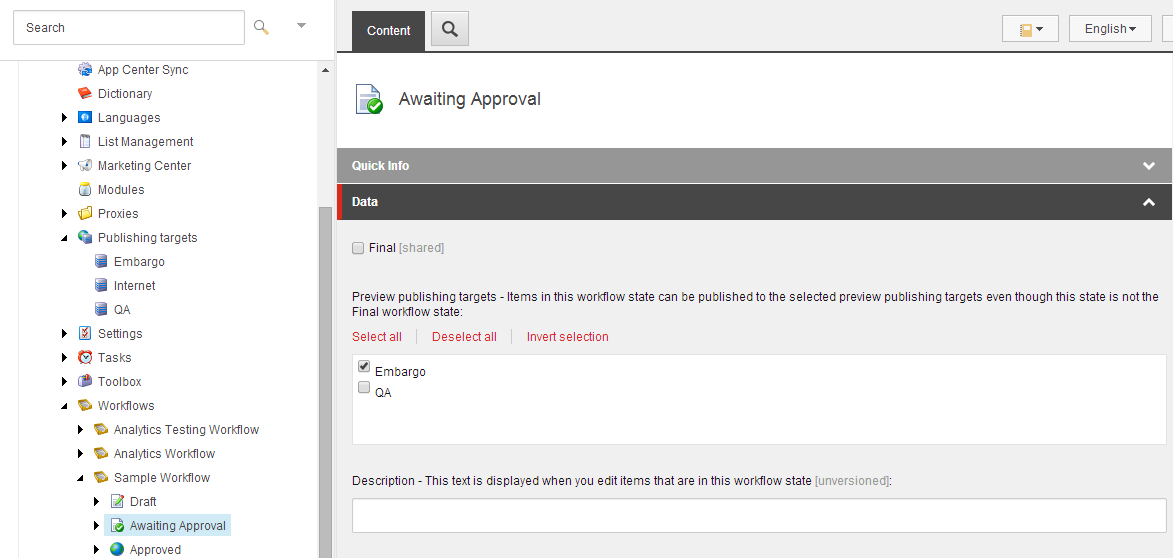
Click Save.
Now the items that are in a workflow state with the preview publishing target assigned appear with a notification to let you know which preview publishing targets the specific item can be published to.
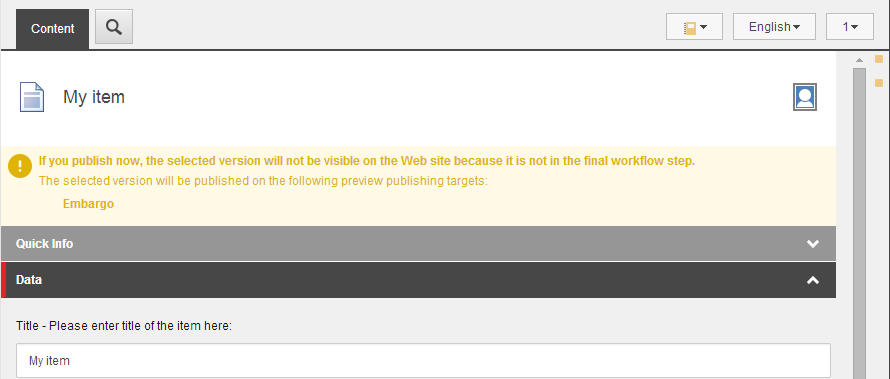
Note
When you publish to a preview publishing target, any publishing restrictions that are set up on the items are still valid.