The Application Options
In the Application Options dialog box, you can specify which elements you want to display in the Content Editor and in the Drag & Drop dialog box when you upload media files to the Media Library.
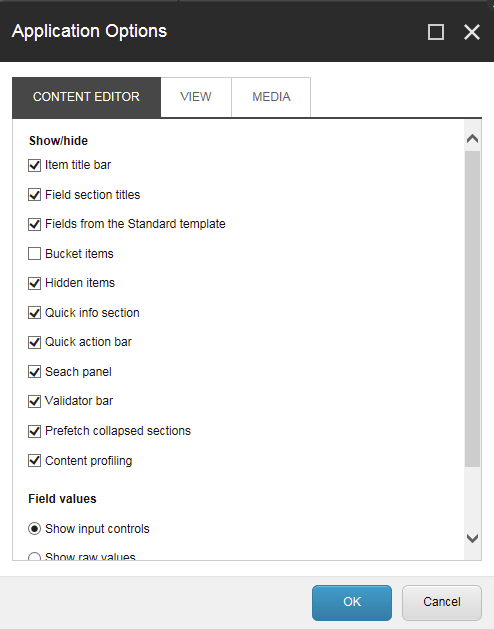
This topic describes each of the tabs in the Application Options dialog box:
On the Content Editor tab, you can specify what elements you want to display in the Content Editor.
Section | Field | Description |
|---|---|---|
Show/hide | Item title bar | Show or hide the Item Title bar. |
Field section titles | Show or hide the Field Section titles. | |
Fields from the Standard template | Display a large number of fields that are used internally by Sitecore. These are hidden to improve performance. | |
Bucket items | Display the otherwise hidden items in an item bucket in a folder structure. You should clear this check box because it will prevent the system from unnecessarily loading all the items in the content tree. | |
Hidden items | Show or hide the hidden items in the content tree. | |
Quick info section | Show or hide the Quick Info section. | |
Quick action bar | Show or hide the Quick Action Bar. | |
Search panel | Show or hide the Search panel. | |
Validator bar | Show or hide the Validator bar. | |
Prefetch collapsed sections | The system fetches and keeps the fields from the Field Sections in memory before the section is opened. | |
Content profiling | Show or hide the Content Profiling buttons. | |
Field values | Show input controls | Shows the field values as input controls. This is only relevant for administrators. |
Show raw values | Shows the field values as raw values. This is only relevant for administrators. | |
Pages | Show pages bar | Determines whether the shortcuts to the Sitecore applications are displayed at the bottom of the Content Editor. |
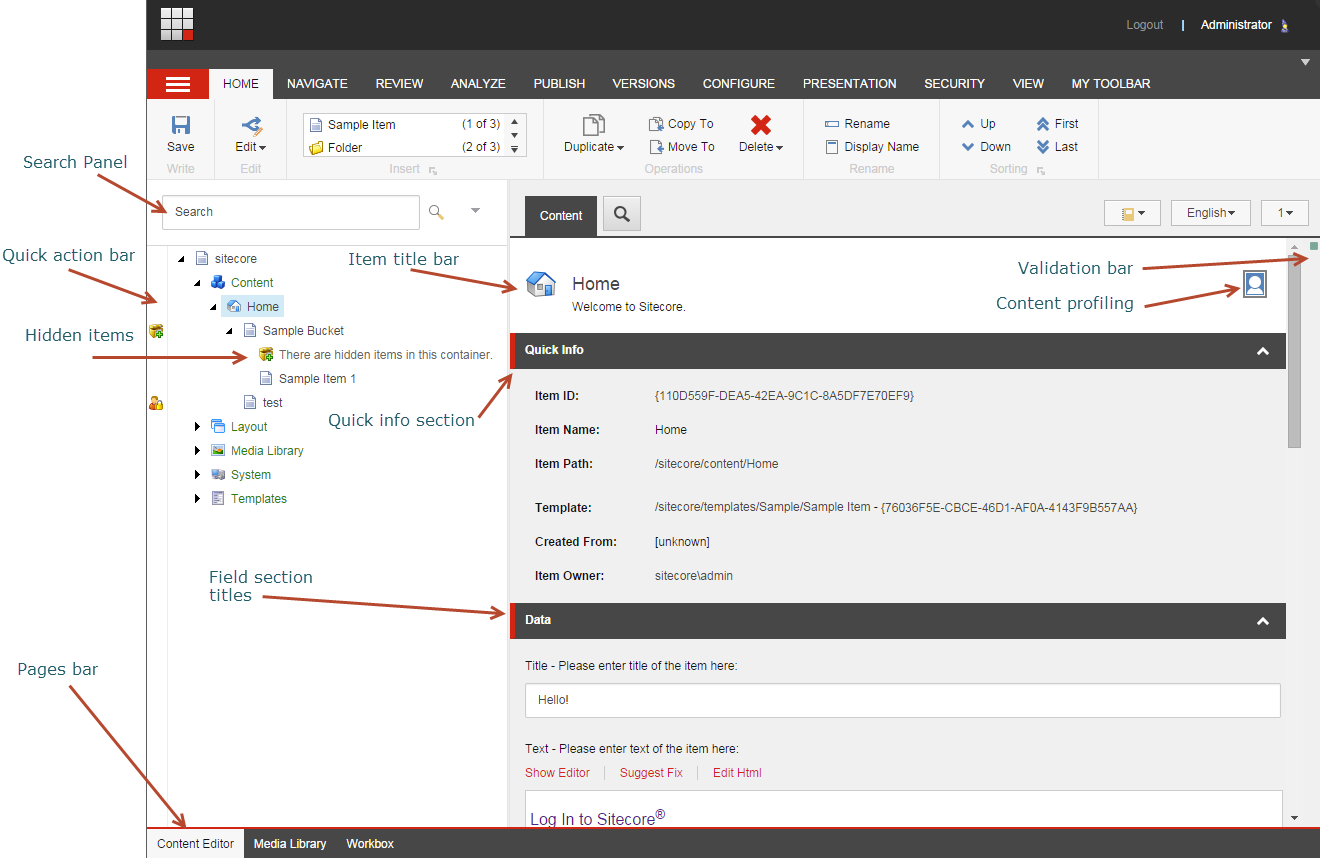
On the View tab, more options determine what is displayed in the content tree and the Content Editor and the Marketing Center.
Section | Field | Description |
|---|---|---|
Content tree – item names | Display name (language-specific name) | Select to show the language-specific display name that you can give an item. |
Item key | Select to show the item key in the content tree. | |
Content tree root | Show the content tree in the Content Editor | Show the content tree in the Content Editor |
Show entire content tree | Show the entire content tree in the Content Editor. Clear the check box to show only the Content node in the content tree. | |
Control properties | Show the Personalization section | To be used only in the Marketing Center. |
Show the Test Lab section | To be used only in the Marketing Center. |
On the Media tab, you can specify what you want to see in the Drag & Drop dialog box or whether to open the editing application available on the user’s computer.
Note
The drag-and-drop functionality is currently only supported in Internet Explorer 7 or later. If you use a different browser such as Mozilla Firefox, you must use the Upload files and Upload files (advanced) options to upload your files to the Media Library.
Section | Field | Description |
|---|---|---|
Drag & Drop | Show only latest version of files | Select to show only the latest version of the media files in the Drag & Drop dialog box. |
Show versioned files in folders | Select to show all versions of a media file in the Drag & Drop dialog box. | |
Media edit button default | Open editing application installed on user’s computer. | Open the media items with the editing application that is installed on the user’s computer. |