Email campaign reports
For all sent email campaigns, you can view the reporting details for an individual email campaign.
For each email campaign that you have sent with the Email Experience Manager (EXM), you get a range of reports that show you how the email campaign has performed and how your recipients have reacted.
To see the reports for a specific:
Regular email campaign, open the relevant email campaign from the EXM menu under the Reports section.
Active automated email campaign, open the relevant email campaign from the EXM menu under the Automated section.
You can find detailed information about how the recipients have responded to your email campaign in the Engagement Plan Monitor. The Engagement Plan Monitor gives you an overview of how the recipients have moved through the different stages of the message engagement plan.
Note
The reporting data on the Dashboard and for an individual campaign has two separate caches that do not run simultaneously. This means that in some situations there may be a 15-minute discrepancy in the reporting data displayed on the Dashboard and the reporting data for an individual email campaign.
For each email campaign, reports are available on the:
Overview tab, that shows summary of the reporting data on recipient activity, landing pages, value and visits, location, and technology.
Recipient activity tab, that shows the details about the opens and clicks that your email campaign has generated and information about bounces, spam complaints, and unsubscribes.
Value and engagement tab, that shows the value per visit over time and the engagement value that your email campaign has generated.
Landing page performance tab, that shows the details about the landing pages that your email campaign directs the recipients to, for example, the most clicked, most valuable, or most relevant.
Note
For multilanguage email campaigns, there are no reports available for a single language version of the email campaign. The reports for multilanguage email campaigns display information about all the available language versions together.
The Overview tab displays a summary of how the email campaign have performed according to recipient activity, landing pages, and value and visits. You can view the more detailed information about these areas on the relevant tabs.
In addition, the Overview tab includes information about the locations from where the email campaign performs best and about the device, operating system, and browser that the recipients have used.
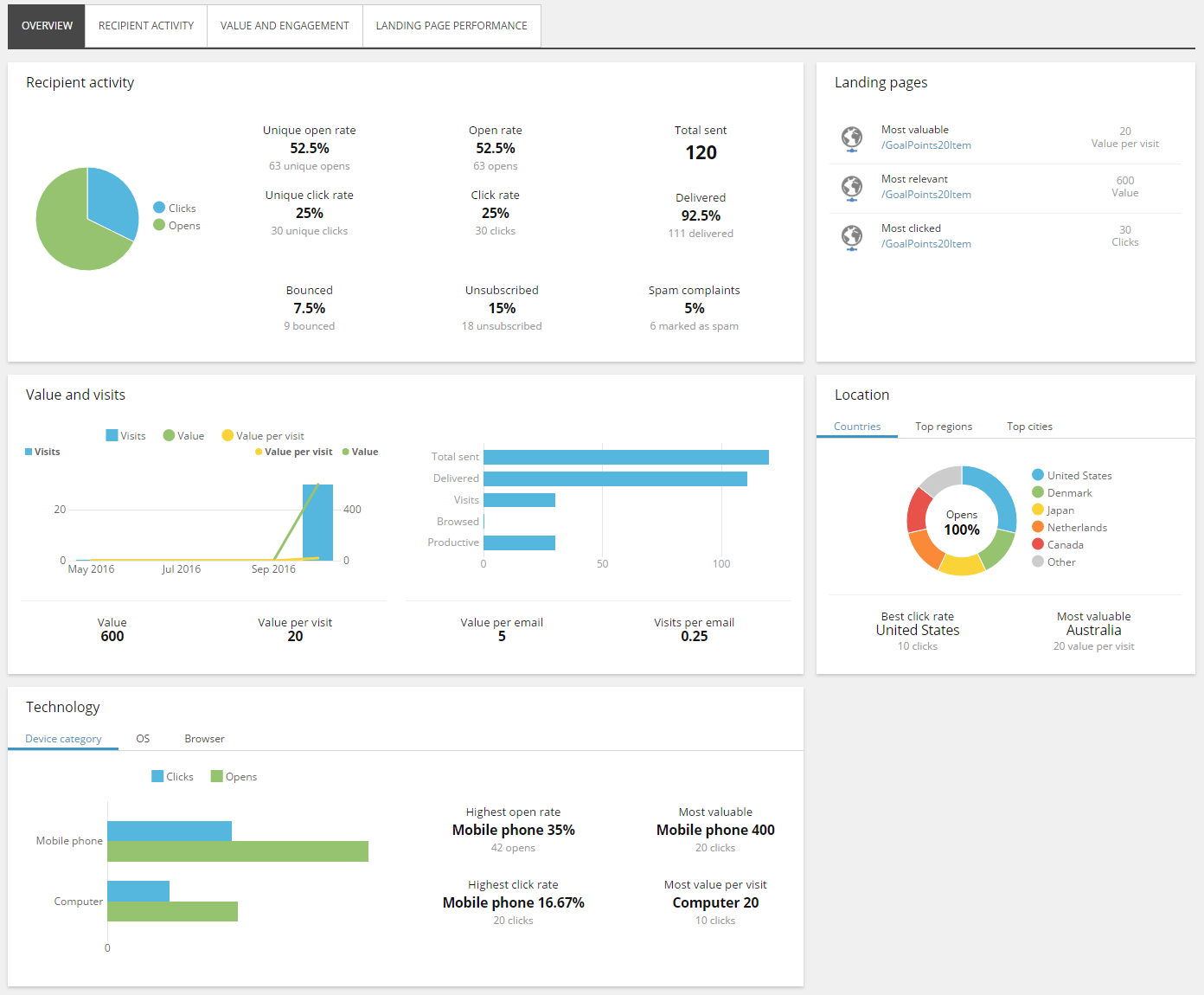 |
Location
The location overview displays data collected about your email campaign according to country, region, and city.
The Countries tab displays:
The number of opened email messages grouped by country.
The country with the best click rate.
The country with the highest value per visit.
The Top regions tab and the Top cities tab display the number of opened email campaigns and the number of clicks grouped by region and city.
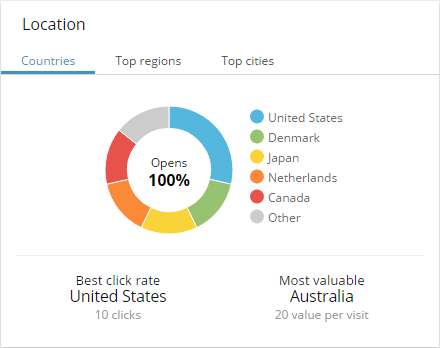 |
Technology
The technology overview displays data collected according to device, operating system, and browser.
The Device category tab displays the number of opened email campaigns and the number of clicks grouped by device, operation system, or browser that the contacts have used. In addition, you can see:
Highest open rate – the device, operation system, or browser from which the highest number of contacts have opened the email message.
Highest click rate – the device, operation system, or browser from which the highest number of contacts have clicked a link in the email message.
Most valuable – the device, operation system, or browser from which contacts have generated the highest value to your website.
Most value per visit – the device, operation system, or browser from which contacts have generated the highest value per visit on your website.
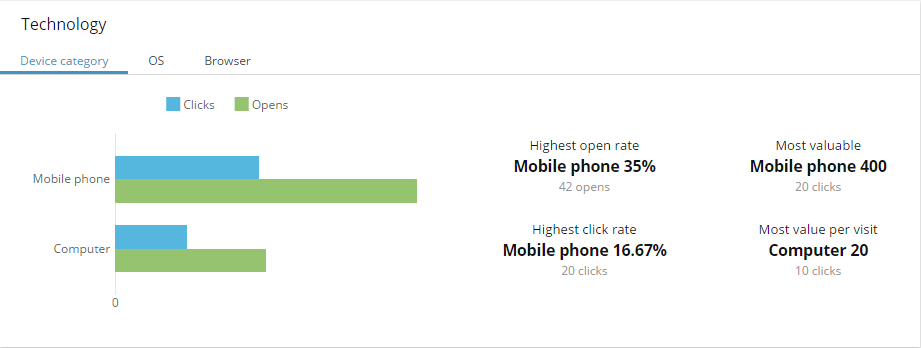
This report gives you a detailed overview of the relevance of your email campaign by showing how the recipients have reacted to it.
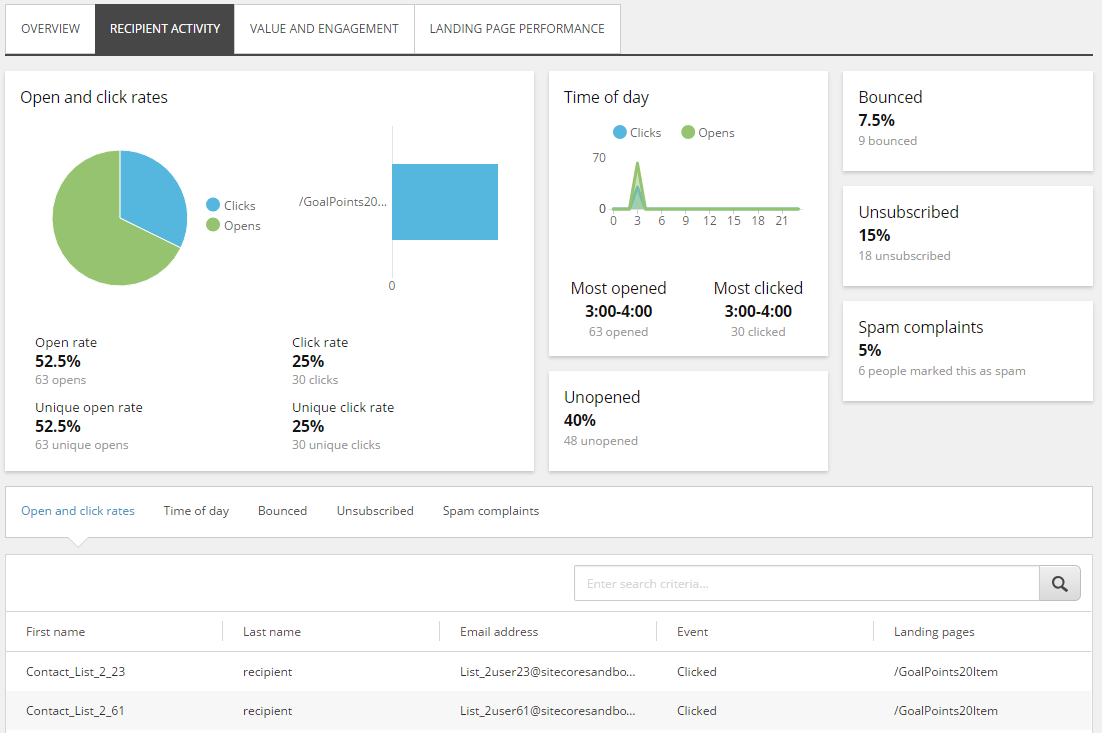 |
EXM measures recipient activity according to the following parameters:
Recipient activities | Description |
|---|---|
Open rate | The number of times that the email message in the email campaign has been opened. Regardless of how many times a contact opens the email message, every time is counted. |
Click rate | The number of times that a link in the email message has been clicked. Regardless of how many times a contact clicks a link in an email message, every time is counted. |
Unique open rate | The percentage of the contacts who opened one of your email messages. Contacts that have opened the same email campaign twice only count as one open. (Total unique opens / total sent ) * 100 |
Unique click rate | The percentage of the contacts who opened and clicked a link in the email campaign. Contacts that have clicked more than one link in the same email campaign only count as one click. (Total unique clicks / total sent) * 100 |
Bounced | The percentage of contacts who did not receive the email campaign as intended because it bounced. This can be either a soft bounce or a hard bounce. (Total bounces / total sent) * 100 |
Unsubscribed | The percentage of contacts who have unsubscribed from the email campaign by clicking the Unsubscribe link in the email message. (Total unsubscribed / total sent) * 100 |
Spam complaints | The number of contacts that have marked the email message as spam. |
Note
The lists display a maximum of 20 rows at a time.
The Value and engagement tab shows the details of how effective the email campaign is in generating value and visits on your website.
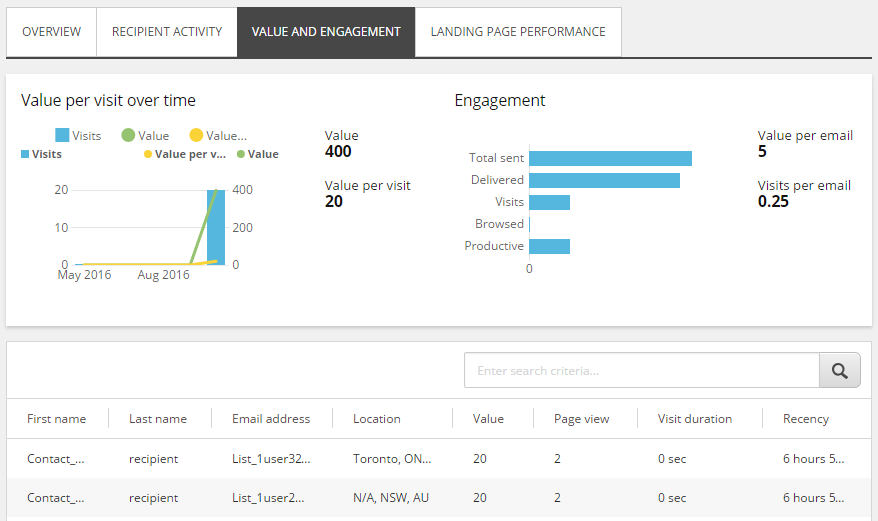 |
The top of the page shows the value, the number of visits, and the value per visit that your email campaign have generated each month in the past three months.
Click a label (Visits, Value, or Value per visit) to display one graph at a time.
Value and visits | Description |
|---|---|
Total sent | The number of email messages that have been sent in the email campaign. |
Delivered | The number of email messages that have been successfully delivered to a recipient's inbox. |
Visits | The number of recipients that visited your website by clicking a link in the email message. |
Browsed | The number of recipients who viewed more than one page after coming to your website through a link in the email message. |
Productive | The number of contacts who generated value after visiting the website. |
Value | The total value that recipients have generated on your website through visits from your email campaign. |
Value per visit | The average value per visit that visits from your email campaign have generated. |
Value per email | The average value per email message that visits from your email campaign have generated. |
Visits per email | The average number of visits per email campaign. |
Note
The lists display a maximum of 20 rows at a time.
The Landing page performance tab shows the details for each of the landing pages that your email campaign leads to.
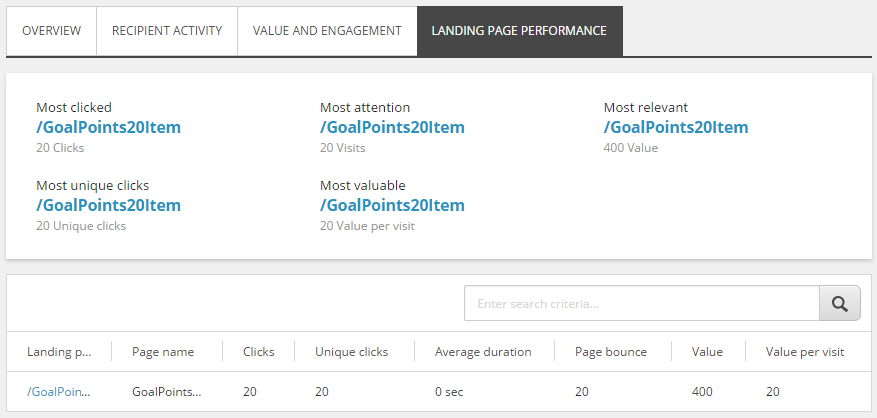 |
At the top, you get an overview of the landing pages that have performed the best according to following:
Label | Description |
|---|---|
Most clicked | The landing page that most recipients clicked a link to from the email message. |
Most unique clicks | The landing page where most unique contacts clicked a link. |
Most attention | The landing page that have had the most visits from your email campaign. |
Most valuable | The landing page that has generated the highest value per visit. |
Most relevant | The landing page that has generated the highest value |
Note
The lists display a maximum of 20 rows at a time.