Add or remove an attachment
Add attachments to your messages.
When you add an attachment to your email campaign, you can add the same attachment to all the different language versions or just a single language version.
This topic outlines how to:
To add an attachment to a message:
Open a message and in the Email campaign info pane to the right, click View.
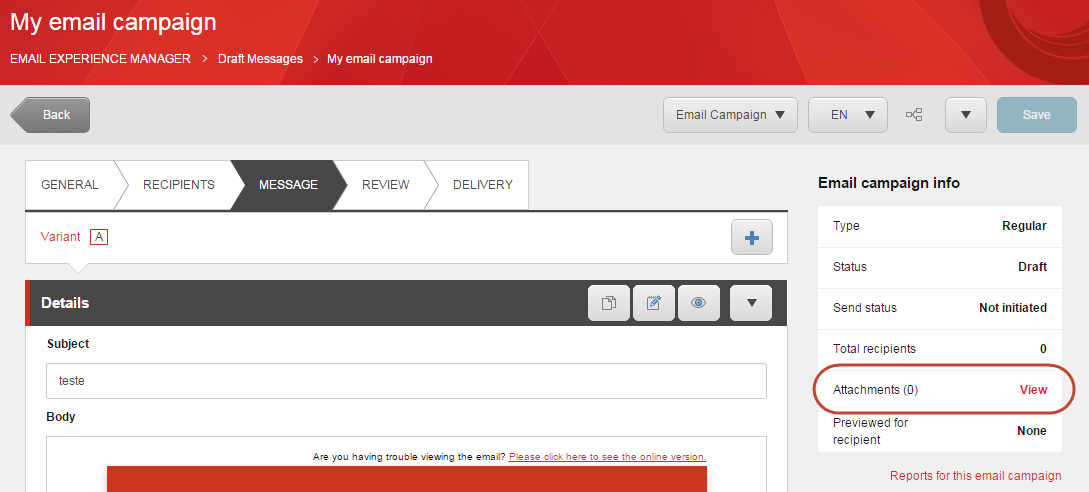
In the Attachments dialog box, click Add attachment
 .
. 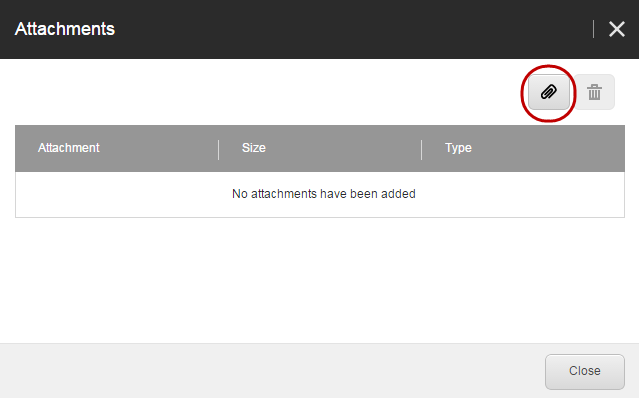
In the Add Attachment dialog box, click Browse for files, click the file that you want to add and then click Open.
Tip
You can upload multiple attachments at the same time. The total size of all the attachments must not exceed 7Mb.
When you have added all the relevant attachments, in the Add Attachment dialog box, click Upload.
Note
If you have multiple variants of your message, the attachment is added to all the variants in the same language and to every new variant that you create.
If there are multiple language versions of the message, a notification appears asking you if you want to add the attachment to all the language versions.
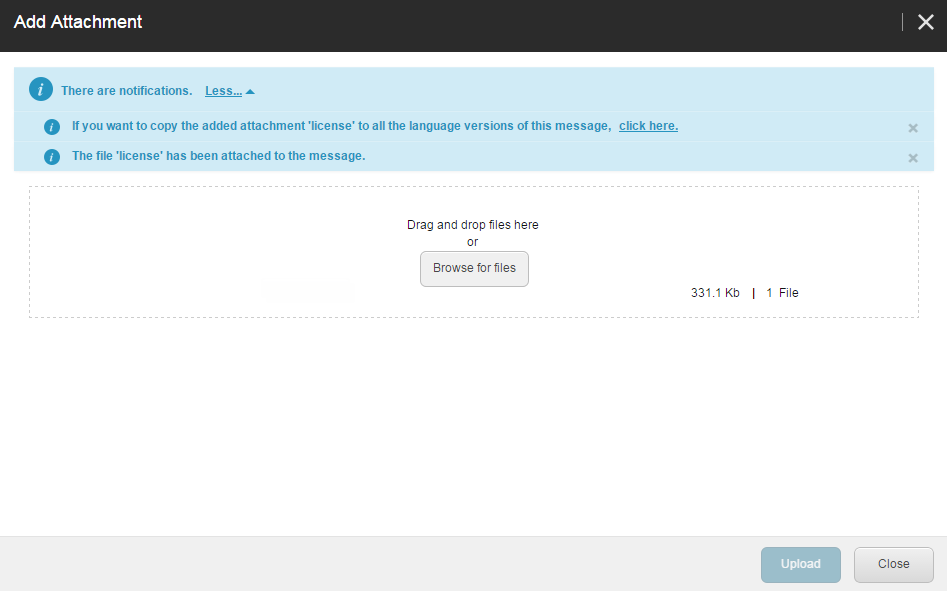
Close the Add Attachment dialog box.
When you remove an attachment from a message with multiple language versions, the attachment is only removed from the currently selected language version. When you remove an attachment from a message with multiple variants, the attachment is removed from all variants.
To remove an attachment from a message:
Open the relevant message. If the message has multiple language versions, click the Language button
 and click the relevant language version.
and click the relevant language version.In the Message Info pane on the right, click View.
In the Add Attachment dialog box, select the attachments that you want to delete and click Remove attachment
 .
.Click Close.