Add Sitecore data to InDesign pages
Use Sitecore content items in your documents.
InDesign Connector allows you to pull content into Adobe InDesign directly from Sitecore. The Content panel shows the content structure and content items as they are available in Sitecore. The fields attached to each content item are displayed in the bottom half of the Content panel. When you click a content item, you see the available fields, and you can add any of these fields by dragging them to your InDesign page. You can also assign fields to existing frames.
This topic describes how to:
You can add content items from Sitecore to your page by dragging the fields from the Content panel to your InDesign document.
To add a field:
In the Content panel, click the Sitecore content item to load the fields.
Drag the field to your InDesign page.
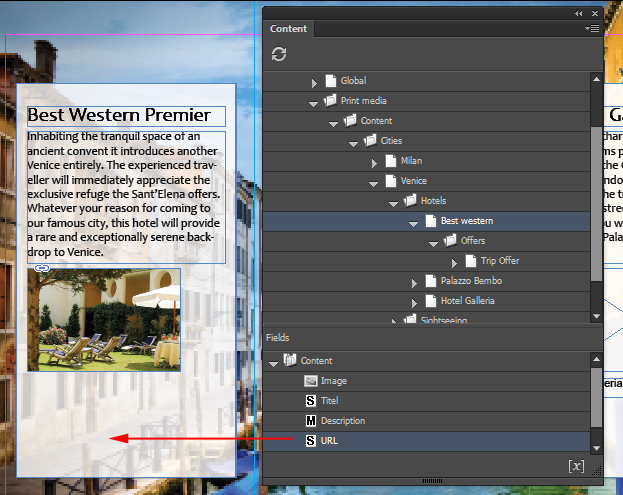
The content of the field is now loaded on the page. You can adjust the position of the frame and add styling.
If you want to save the content in the project structure of your InDesign document, you can drag it to the Project panel. You can also save a document that contains Sitecore data locally and update Sitecore data in the References panel.
If you want to reuse an existing layout, you can add Sitecore content to the frames on your InDesign page.
To drag fields to existing frames:
On your InDesign page, click the frame you want to replace.
In the Content panel, find the field that you want to use and drag it to the frame on your page while holding the CTRL button.
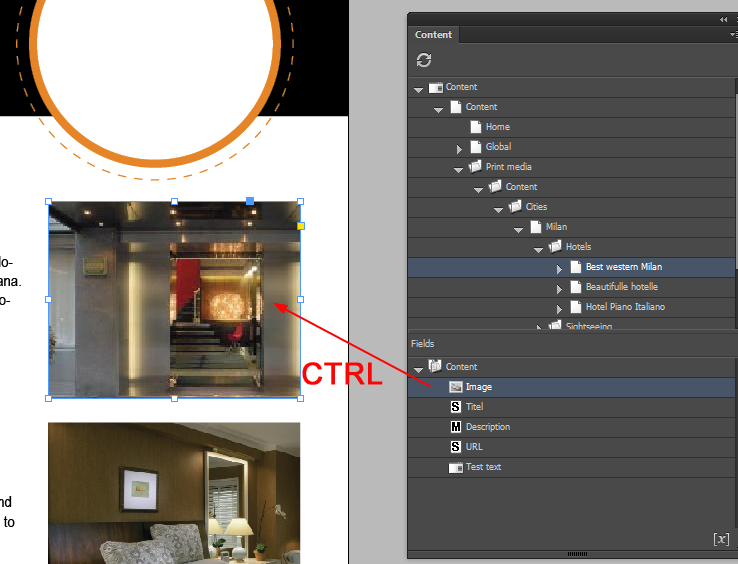
The content of the frame on your page is replace with the Sitecore content item.
Note
If you drag the field to the frame but forget to hold down the CTRL button, the Sitecore content item will appear on your page, but the reference to this content item is not saved to the page.