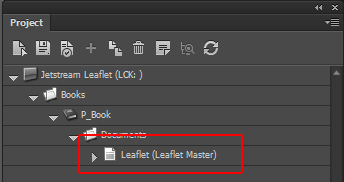Assign a master document
Apply styling such as paragraph styles, numbering, logos, headers, and footers by assigning a master document.
Master pages act as template pages for your documents and they are very useful for preparing documents with a consistent style. In InDesign Connector, all new documents are assigned the default master document. The master document contains all style settings such as paragraph styles, character styles, page sizes, color definitions, margins, and so on.
You can change the master document by assigning a new master from the Libraries panel. If the master document that you need is not available in the Libraries panel, you can create a new master document.
Note
You can ask your administrator to change the default master document.
To assign a master document to a document:
In the Libraries panel, in the Master documents section, select the master document that you want to assign to your document.
Drag the master document to the document in the Project panel.
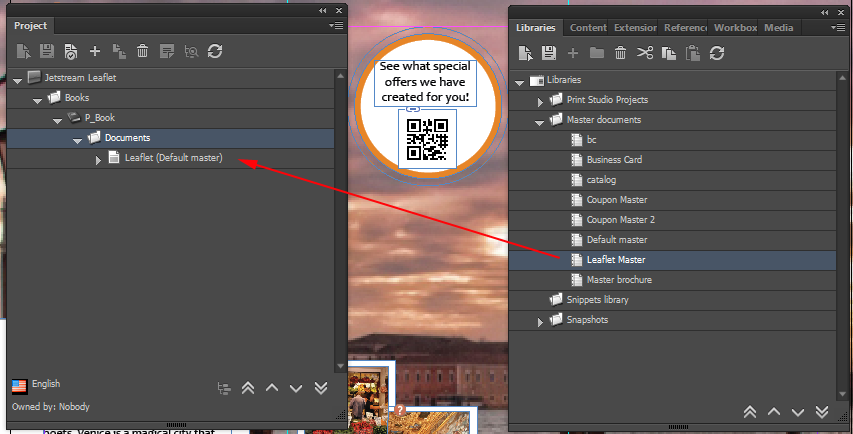
The master document is now assigned to the document.