Create a project from an existing document
Use an existing design and store it as a project in Sitecore.
If you want to work with an existing document that is not created in an IDC project structure you can add it to the project structure. Saving your document as a project in Sitecore can be convenient when your InDesign document requires automated publishing, or when several people need to work on InDesign documents simultaneously or in a workflow.
When you store your documents in Sitecore, the Project panel shows you this structure as a view of document components, images, and text.
To create a project from an existing document:
Open your InDesign document.
Create a new master document. In the Libraries panel, in the Master documents section, select the folder where you want to create the new master document.
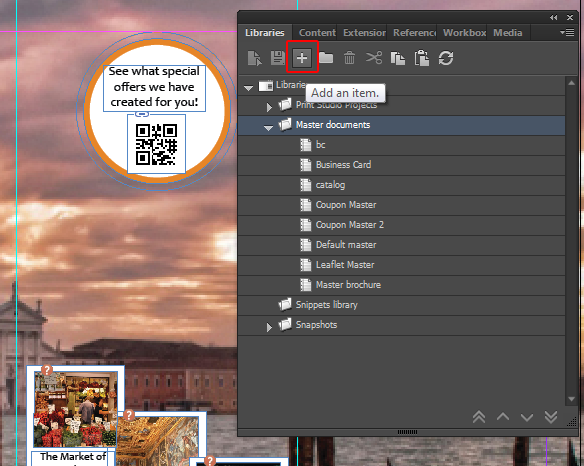
Click Add an item. In the New master dialog box, enter the name of the new master and click OK. The InDesign document is uploaded to the server and stored as a new master document in the libraries.
In the Libraries panel, add a new project (or add a new folder and a new project).
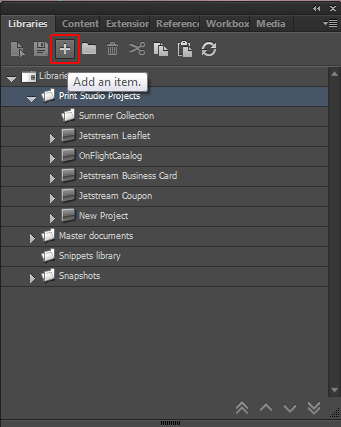
Drag the new project to the Project panel.
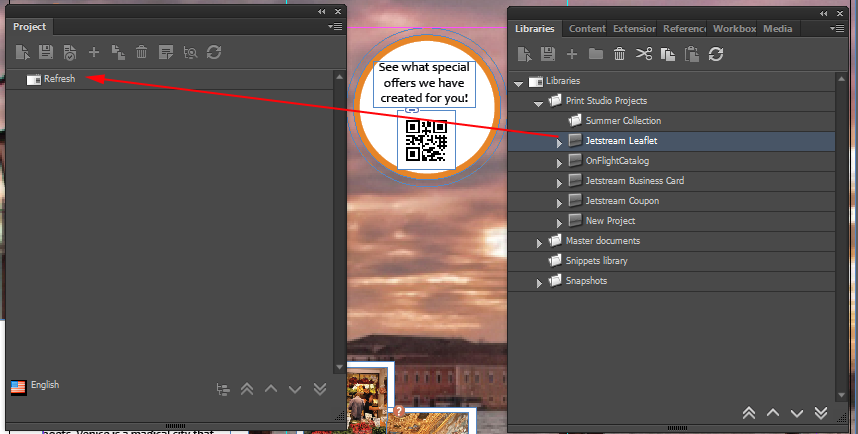
In the Project panel, click the Documents folder, and click Add.
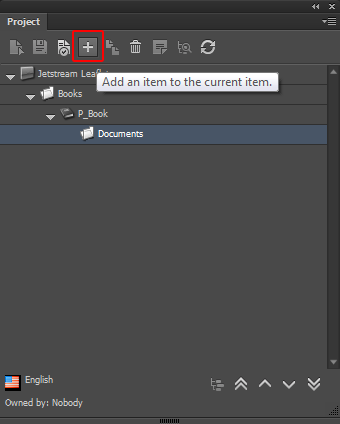
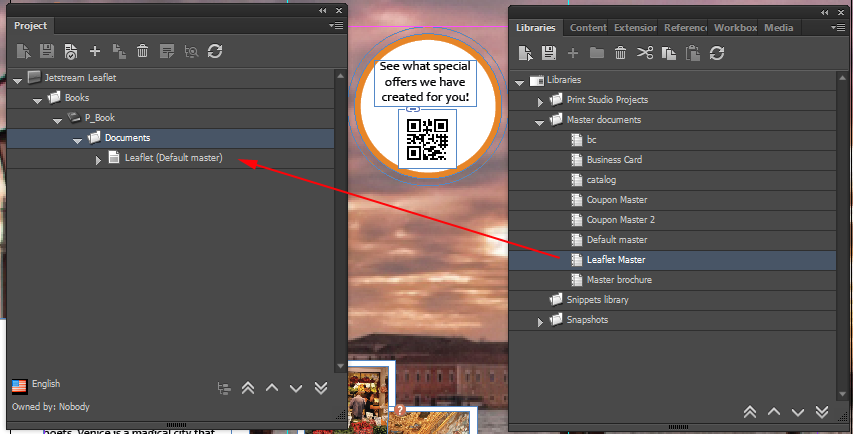
Click Add to add as many pages as you need. For example, two pages.
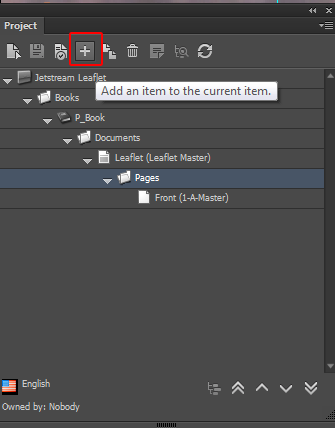
Click Load the current item to load the pages, and then save your document.
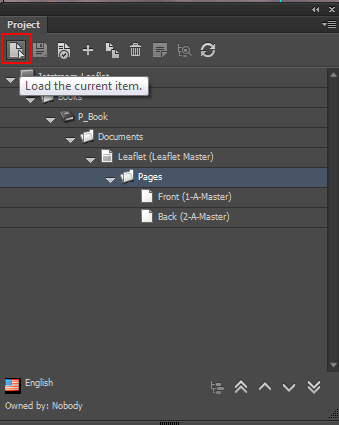
All the items on your pages are now in the project structure in Sitecore. If your InDesign document contains references to Sitecore, these references are kept and saved in the IDC project.
If you want assign Sitecore data to existing text and/or image frames, you can assign fields from the Content panel to the frames on your page.
This way you can use the layout of your original document, but fill it with Sitecore data. Drag the field from the Content panel to the frame on your InDesign page while holding the CTRL button.
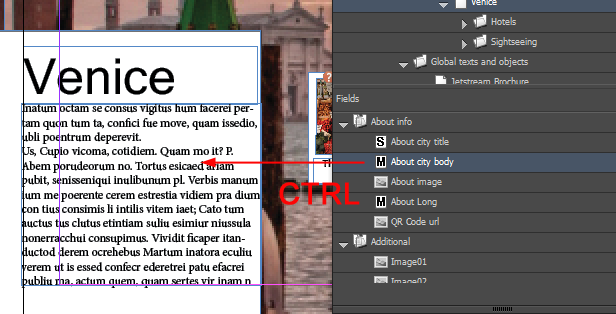 |
When you now save the project in the Project panel, you see that the item is referenced to the Sitecore item.
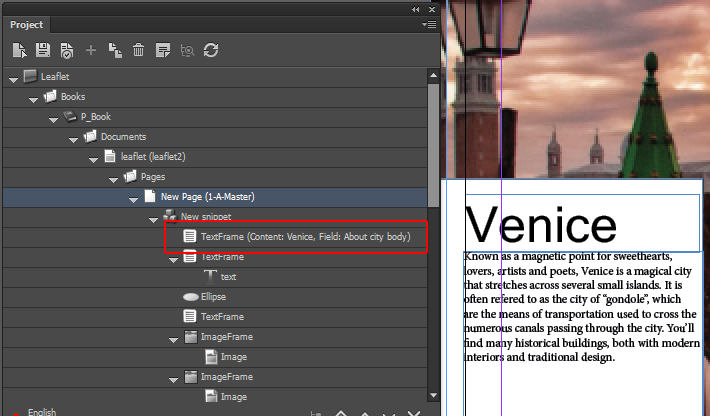 |