Reuse items
Reuse pages, snippets, text frames, images, or groups.
It can be very convenient to reuse pages, snippets, text frames, images, or groups. Depending on what you need, there are several ways to reuse items. You can quickly copy and paste an item or a few items or you can duplicate a group of items. You can also create master snippets to reuse in different documents or use a snippet or page from an existing project.
This topic outlines how to:
If you want to reuse an item or a selection of items, you can copy and paste the item or selection on the page and save it to a page or snippet by dragging it to the Project panel.
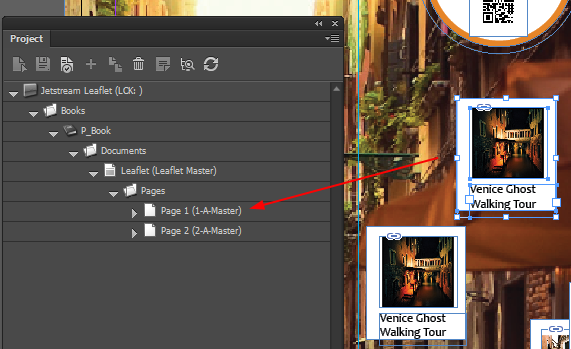 |
If you have several items you want to duplicate, you can save time by using the duplicate functionality in the Project panel.
To duplicate an item:
In the Project panel, navigate to the page or snippet that you want to duplicate and click Duplicate the selected item.
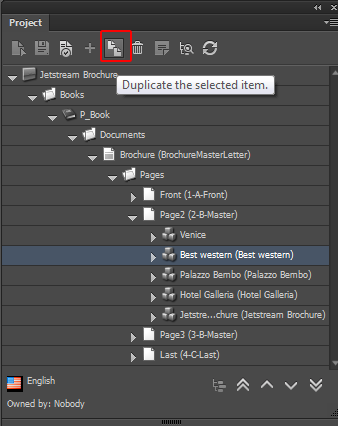
In the dialog box that appears, choose whether you want to include child items or not. To include the child items, click Yes. To just duplicate the selected item without its child items, click No.
In the Duplicate dialog box, enter the number of duplications that you need.
Click OK to duplicate the item. In this example, the snippet is duplicated twice in the tree. Now you can rename the snippets and assign a different content item.
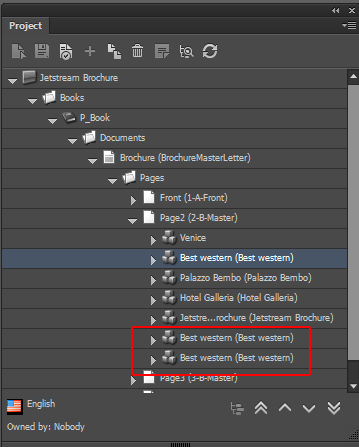
Load the page or document to rearrange the duplicated snippets.
If you want to reuse a specific snippet or page, it can be convenient to make it a master snippet, for example, if you know you will need the same snippet in different documents.
To save a snippet as a master snippet:
In the Project panel, select the snippet item and drag and drop it to the appropriate folder in the master snippets section of the Libraries panel.
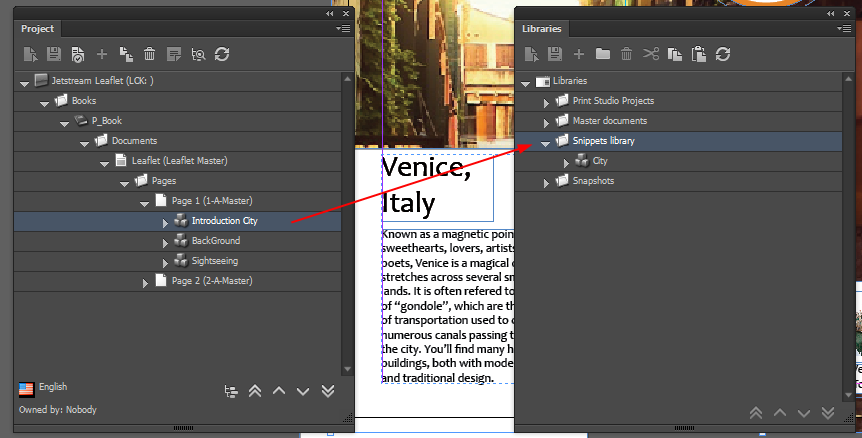
The page snippet is saved to the selected folder as a new master snippet where it is available for later usage.
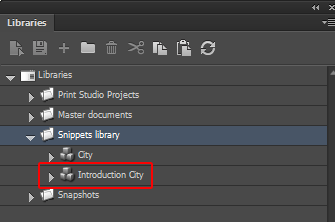
To use a master snippet:
In the Libraries panel, select the master snippet and drag and drop it to the Project panel. The snippet is added to the page item in the Project structure. If you now load the page, the new snippet will appear. You can adjust the snippet without changing the master snippet that was used to create the new snippet.
To reuse items (for example, a document, page folder, page, snippet) from an existing project in a new project, drag the item that you want to use from the project in the Libraries panel and drop them in the opened project in the Project panel.
To drag and drop items on a page item:
In the Libraries panel, select the page item that you want to reuse and drag and drop it to the Pages item in your new project in the Project panel.
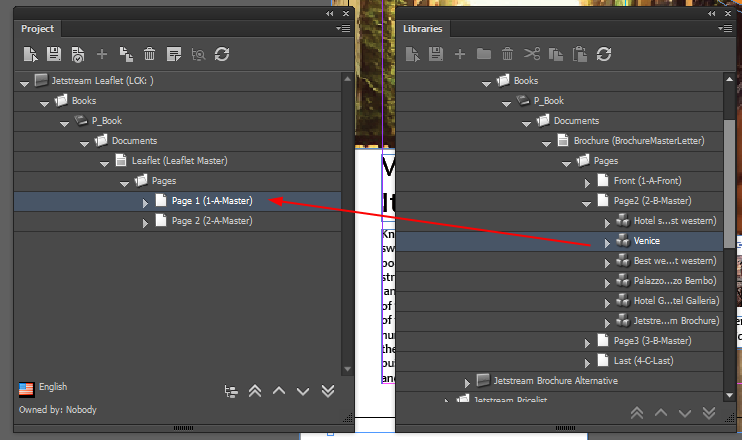
The selected page and all items on that page are added to the Pages folder.
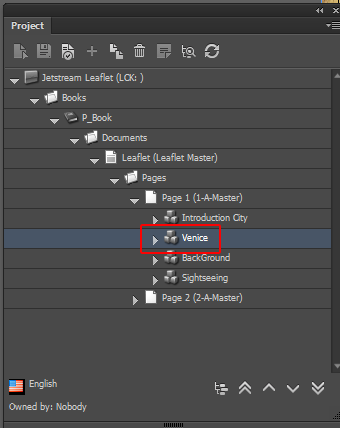
If you now load the page, the new items will be appear.