Improve page SEO
To help search engines determine how often to check a page, you can edit the sitemap settings.
Everyone wants their site to show up on the first page of a search result. Fortunately, SXA enables you to easily follow the best practices for search engine optimization (SEO) and improve the way your site is ranked in search results.
This topic outlines how to:
Although search engine ranking is continuously evolving, the secret to a good ranking is to make pages relevant. Search engines use your page titles, image captions, and keywords when ranking pages and therefore it is important that you use meaningful, descriptive, and relevant words for these fields. With SXA, you can edit the metadata for your pages in the Experience Editor.
To edit the SEO information of a page:
In the Experience Editor, go to the page you want to improve.
On the ribbon, on the Experience Accelerator tab, click SEO.
In the dialog box, edit the page title, page keywords, and page description.
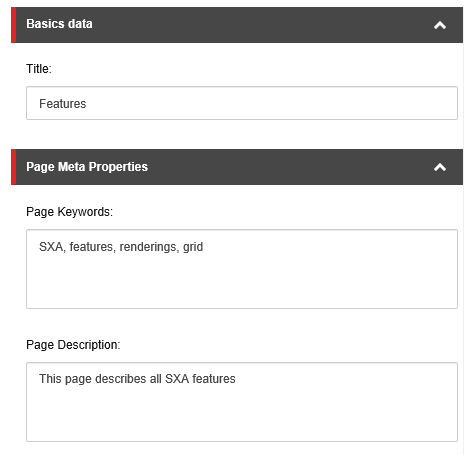
Click OK.
When social media is the major driver of your website's traffic, it is a good idea to add Open Graph metadata to the pages with social media content. Adding Open Graph tags to your website does not directly affect your on-page SEO, but it improves the performance of your links in social media.
Facebook introduced Open Graph to promote integration between Facebook and other websites. Open Graph is now used by most social media and it allows you to control the way information travels from a third-party website to a social media site when a page is shared. In order to make this possible, information is sent using Open Graph meta tags in the <head> part of the website’s code.
To edit page settings related to social networks:
In the Experience Editor, go to the page you want to improve.
On the ribbon, on the Experience Accelerator tab, click Social.
In the dialog box, in the Social section, edit the following fields that the social network uses when the content/page is shared:
OpenGraphTitle – enter the title for the content/page.
OpenGraph Description – enter a description for the content/page.
OpenGraph ImageUrl – insert the image for the content/page.
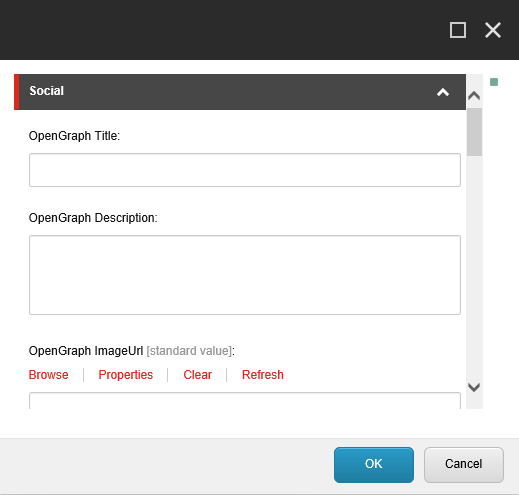
In the OpenGraph section, to improve the performance of your social media links, edit the following fields:
OpenGraph Share Type – enter a description of the content type, for example: video, article, or website.
OpenGraph Url – enter the URL of the content.
OpenGraph Site Name – enter the name of the site that is shared.
OpenGraph Admins ID – enter the user ID, or list of user IDs for Facebook if your page is a Facebook app.
OpenGraph Application ID – enter the single app ID for Facebook.
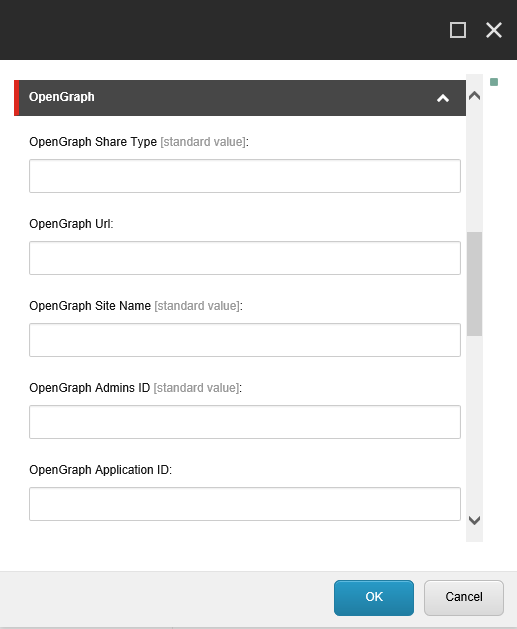
To help search engines determine how often to check a specific page on your site, you can change the priority and frequency settings for each page individually. You can indicate how often you update the page and how important the page is compared to the rest of your site. For example, a homepage changes daily, a blog post changes weekly, and an archived post changes yearly.
To configure sitemap behavior for a specific page:
In the Experience Editor, go to the page that you want to edit.
On the ribbon, on the Experience Accelerator tab, click SEO.
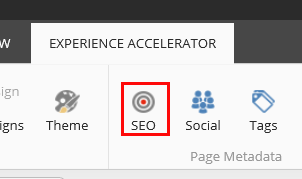
In the dialog box, in the Sitemap Settings section, in the Change frequency field, specify how often the page changes its content.
Note
If you want to exclude a page from the sitemap, set the Change Frequency to do not include.
In the Priority field, specify a number between 0.1 and 1.0 (with 0.1 being the lowest and 1.0 the highest) to indicate the importance of the page.
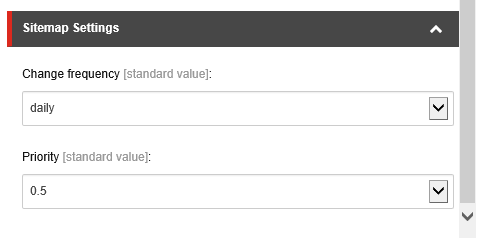
Click OK and then publish the page to update the sitemap.