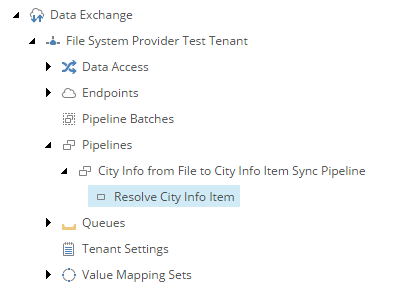7.11. Add Pipline Step to Resolve Target Item¶
The first pipeline step determines whether or not a Sitecore item already exists for the row from the text file.
Navigate to the pipeline City Info from File to City Info Item Sync Pipeline.
Add the following item:
Template Resolve Sitecore Item Pipeline Step Name Resolve City Info Item Set the following field values:
Field Value Template for New Item Templates > User Defined >City InformationItem Name Value Accessor Data Access > Value Accessor Sets >Providers > File System >File System > City Information FileFields > CityEndpoint From Sitecore > Sitecore Database EndpointIdentifier Value Accessor Value Accessor Sets > Providers >File System > City Information File Fields >IdentifierIdentifier Object Location Pipeline Context SourceResolved Object Location Pipeline Context TargetParent for Item sitecore > content > CitiesMatching Field Value Accessor Data Access > Value Accessor Sets >Providers > Sitecore > City InformationItem Fields > IdentifierHint
Hopefully, most of the fields are self-explanatory. One field that may be confusing to you is Identifier Object Location. The pipeline step processor uses this field to determine where to find the source object.
This value is specified in the pipeline step processor that iterates the data that is read from the text file. This is configured in a later step.
Save the item.
The pipeline in Content Editor.