Add a contact to a list
Add a single new or existing contact to a list.
You can add individual existing or new contacts to an existing list.
To add a contact to a list:
Open a list and in the Contacts section, click the drop-down arrow
 , and then click Create and add new contact.
, and then click Create and add new contact.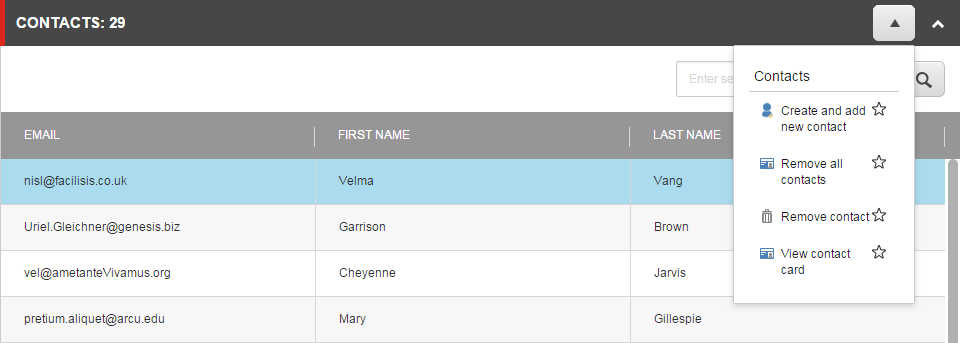
In the Create and add new contact dialog, enter the relevant contact information for the new contact. To add an existing contact to the list, enter the contact identifier of the existing contact.
Note
The information that you enter in the dialog about an existing contact overwrites the contact details that already exist. This also applies if you leave a field empty.
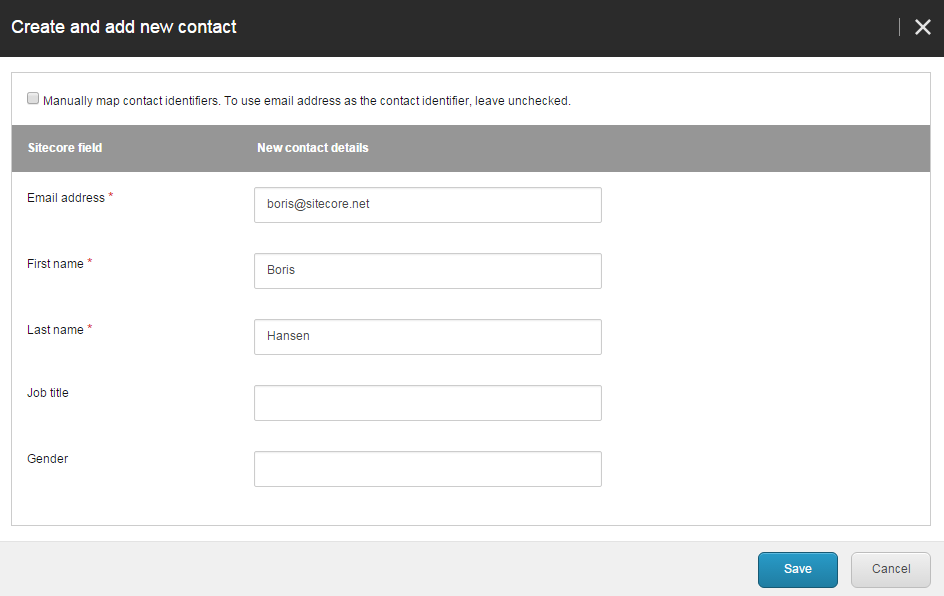
If you do not want to use the email address as the contact identifier, select the Manually map contact identifiers check box and then as the Identifier, select the field in the import file that you want to use as the unique identifier for the contacts.
Click Save. Until the list has been re-indexed, the list is locked.
Important
If you add or remove a source for the list, the contacts that you have added individually will be removed from the list. When you add or remove a source, the list rebuilds from the sources that are added to the list, and any individually added contacts are not included. Therefore, if there are contacts that must be managed securely, such as unsubscribers, they must be maintained in a list.