Find and remove duplicate contacts from a list
Remove all duplicate contacts across all the included lists to make sure that no contacts appear more than once in a list.
If you create a new Contact list by combining two or more lists, you can remove all the extra contacts with the same email address across all the included lists. In this way, you can make sure that no contacts receive the same email message from you more than once.
Note
When you remove duplicate contacts from a list, the duplicates are only removed from the current list. All the contacts are still available in other lists and in the contacts database.
To find and remove duplicate contacts from a list:
In the List Manager, open the list that you want to remove duplicates from.
On the list page, click Actions and then click Find/remove duplicates.
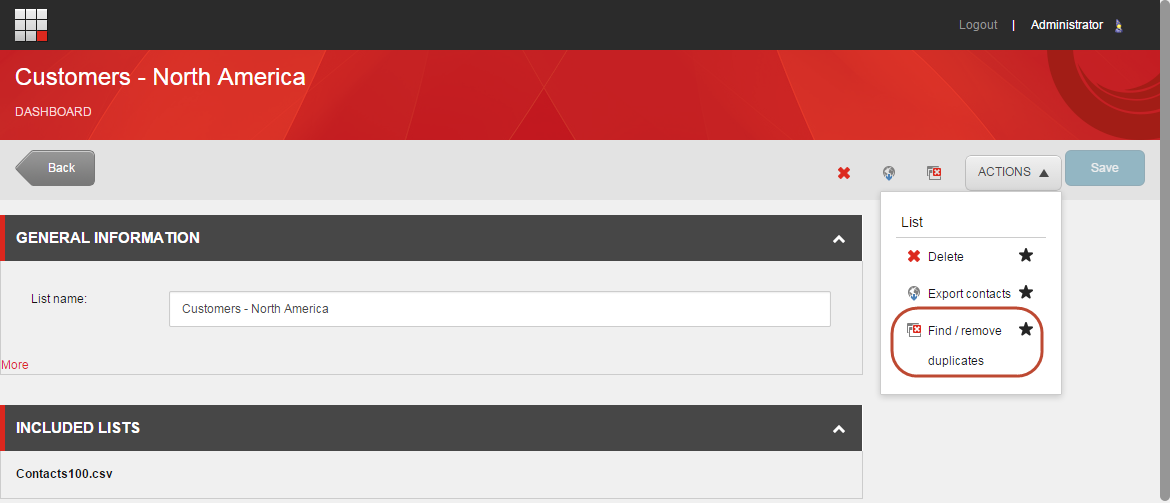
A notification appears telling you how many duplicate contacts were removed from the list.
Save your changes.