Save a document, page, or item
You can save your documents and pages in the IDC Project panel.
There are various ways to save your documents, pages and items.
This topic outlines how to:
To save your document:
In the Project panel, select the Document item, and click Save.
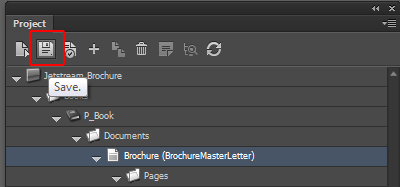
In the Save Document dialog box, select the Save All Pages check box if you want to save the layout of all pages. If you also want to save the changes made to the master document, select the Save Master Document check box.

Note
If Save All Pages is selected, only the loaded pages (and its items) are saved. Items that have not been loaded are not saved. If you have loaded a single page, only that single page and its items are saved.
Click OK to save.
Tip
If you save a large number of pages, it might take some time to process. To avoid this, you can use the save a page method instead.
For large documents, or when you have just made changes to one page in the document, you can decide to save a page or even on a page item level. This can save you time as saving large documents can take a while.
To save a page and all the page items on the page:
In the Project panel, select the page item and click Save.
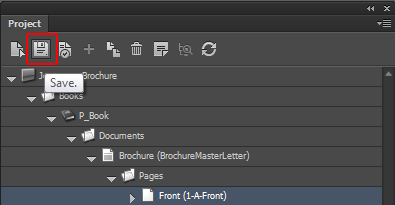
In the Save Item dialog box, the Save lay-out check box is selected by default. If you want to save the content of the text frames on the selected page as well, select Save Content. That will only be possible if you have sufficient access rights for the items. Click OK.
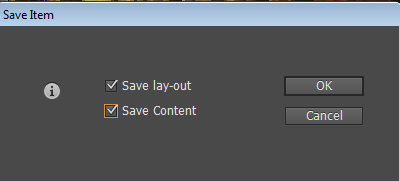
Note
If you want to use images on a master document, you must add them as embedded images or make sure other users can access the used images when the document is loaded.
If you have sufficient access rights you can save the content of any text frame by saving an item on a page.
Important
Be aware that when you save the content, you are saving in the selected language. The language is indicated by the flag and language name in the Project panel.
To save one or more items on the page:
In the page layout, select the page item(s), and click Save the current item.

In the Save Item dialog box, select Save Content to save the content of any selected text frame.
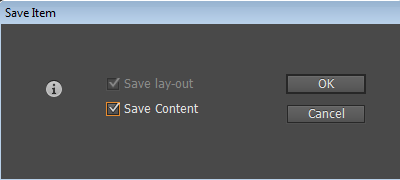
Note
You can only save content changes if you have sufficient access rights (and if the item is not locked by a different user).
IDC lets you use Sitecore data in local InDesign documents. If your document is not in a project structure but saved locally, you can save the document just like any other InDesign document.
Open your saved document and update Sitecore date in the References panel.