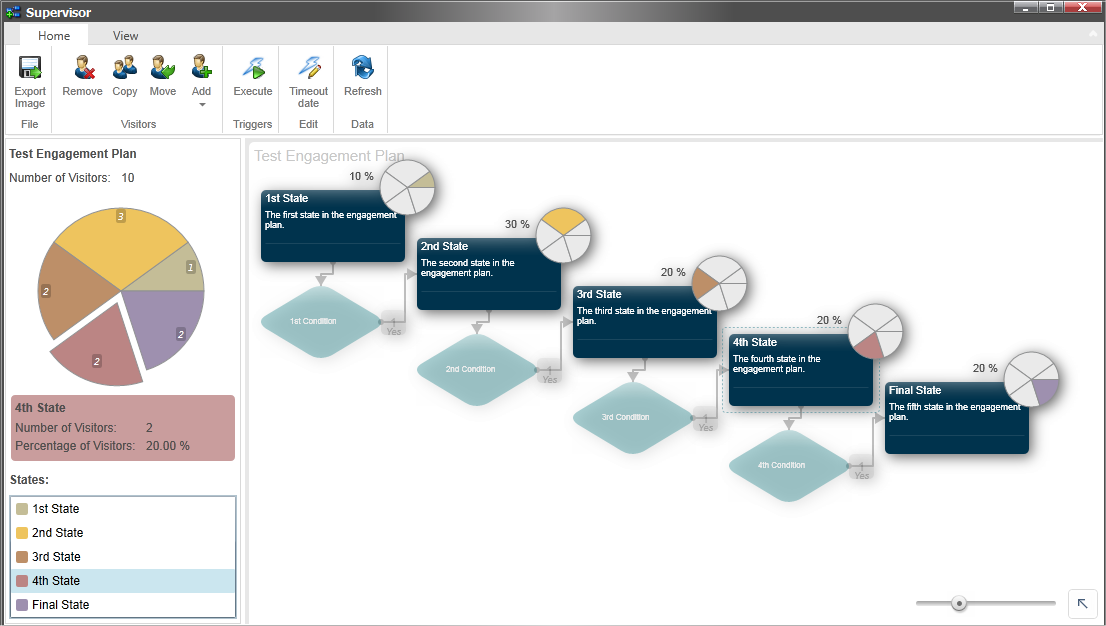Add a visitor to an engagement plan
You can directly enroll visitors in an engagement plan.
Engagement plans are predefined plans that let you control how your website interacts with some visitors. You can enroll visitors in engagement plans by participating in campaigns, by filling out web forms, or by adding them directly to the engagement plan.
This topic outlines how to manually add visitors to a state in an engagement plan using the Supervisor. You can also use this functionality to test if your engagement plan works as expected.
Note
To add visitors automatically to an engagement plan, you can use a web form or campaigns.
To manually add a visitor to an engagement plan:
In the Marketing Center, select the engagement plan that you are interested in and then click Supervise.
In the engagement plan, select the state that you want to add a visitor to. The supervisor highlights that slice of the pie and tells you how many visitors are in that state.
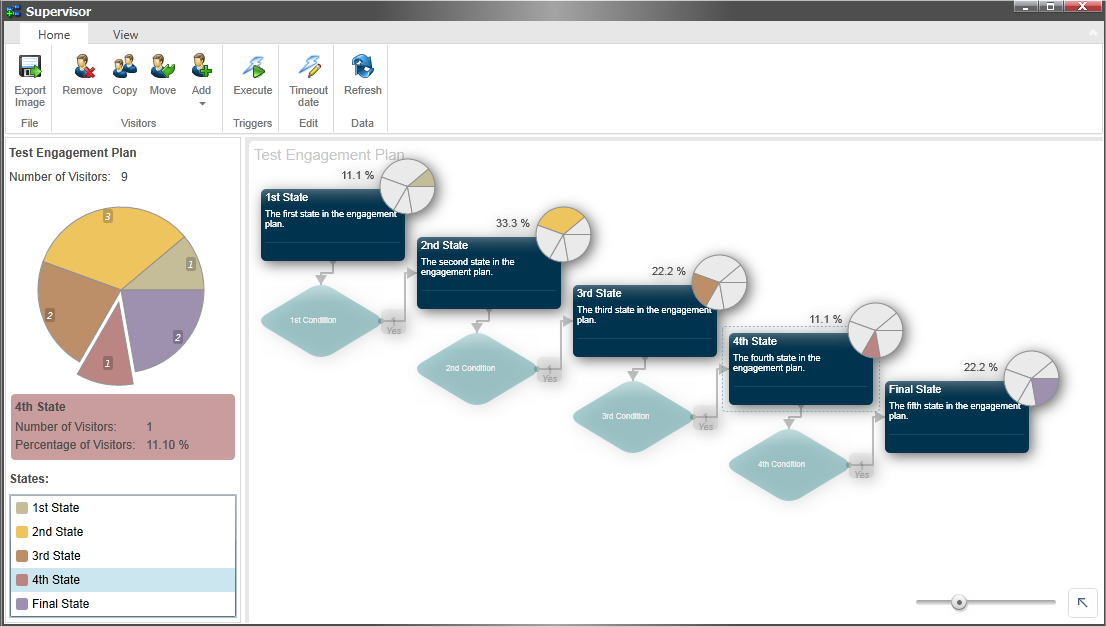
On the ribbon, on the Home tab, in the Visitors group, click Add.
There are four ways to add visitors to a state:
Option
Description
Add From CSV File
You can add all the visitors that are listed in a comma separated value file.
Add a Sitecore User
You can add a specific user from the list of visitors who are in the Sitecore security system.
Add all Members of a Sitecore Role
You can add all the visitors who are members of a particular Sitecore role.
Add a Segment
You can create a segment of the visitors who are in the Sitecore security system and add it to the state.
Click Add a Sitecore User and the Select an Account dialog box appears.
In the Select an Account dialog box, select the user that you want to add to this state in the engagement plan and click
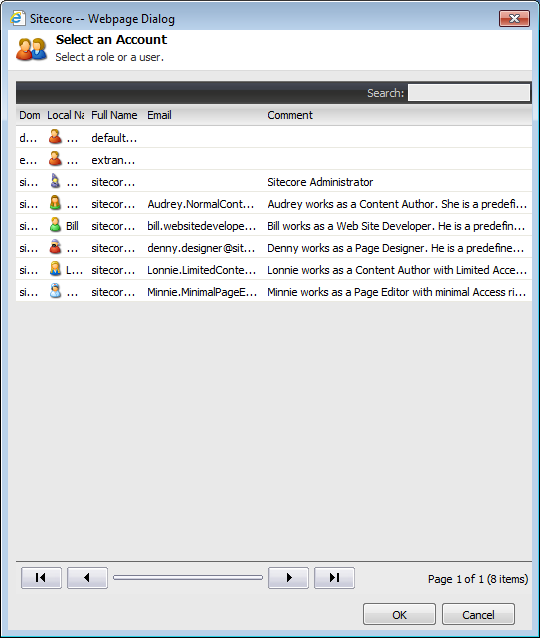
In the Supervisor, you can see that the user is added to the current state and the size of the corresponding slice has increased. You may need to click Refresh to update the data.